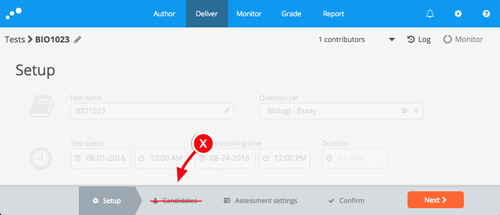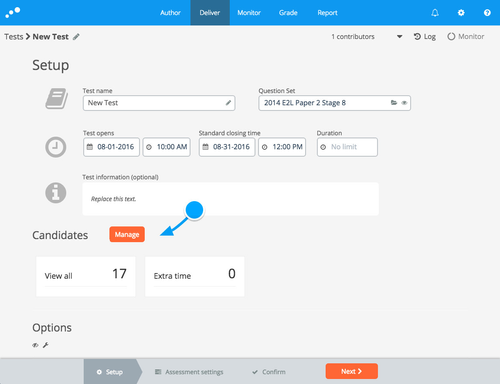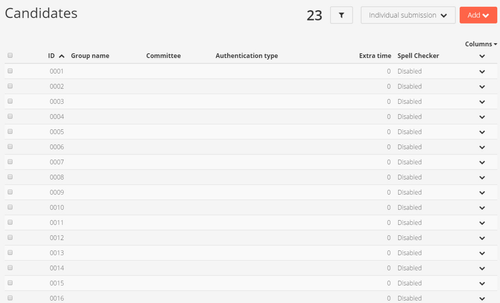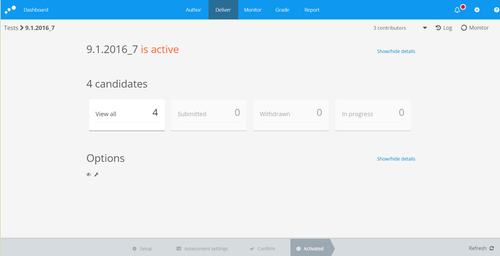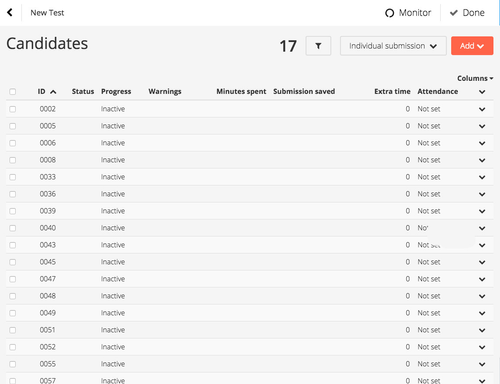| Excerpt |
|---|
September 1st 2016. Introducing updated candidate lists in Inspera Assessment. |
Why the change?
When setting up and managing tests with several hundred candidates some users experienced slow loading of the candidate lists. We have heard your feedback that viewing and editing candidates in the Deliver tool was slow. To help you do this faster, we are introducing an updated interface for candidates.
What is it?
We moved the candidates lists to the Setup page and made it easier to manage individual candidates as well as multiple candidates at once. We also updated the columns, making it more flexible to display the columns you want, in the order you want them.
The Candidate step is gone
And replaced by a new Candidates section in the setup page
When clicking Manage or the View all widget, the new candidates list the whole screen
Using the new candidates list during setup
During setup, you can do same tasks in the new Candidate list, as you could in the previous version, including:
- Toggling individual or group mode
- Adding candidates
- Editing planned extra time
- Removing candidats
- Toggling Spell Checker
- Managing group membership
You can now take advantage of features previously only available in the Monitor Tool:
- Search
- Saving searches as Dashboard Widgets
- Filters
- Flexible columns
In addition, new improvements to in the Monitor, are also available in the Candidate list.
- Multi-select candidates and apply batch-operations
- Mobile-first footer menu
Using the new candidates list overlay after activation
When a test has been activated, you will still find your candidates above the option section, not as a list, but as widgets that updates live during your test.
Candidate widgets in the activated page. Click View all to get a complete candidate list.
Clicking on any of these widgets opens the new candidates list, just like in the setup step, but this time with more available actions.
For activated tests, planners can now do much more before the test actually opens for candidates:
- Send message
- Edit grading committee
- Attach file
- Delete candidate
- Edit planned extra time
- Edit incident extra time
- Set as Attending
- Set as Not attending
- Confirm ID
- Reject ID
Known issues on release sept. 1 2016
- Tests with FS sync still have some performance issues.
Feedback request
- Does the new lists make setting up new tests easier?
- What do you think about the candidates list overlaying the rest of the tool?
- Do you find yourself customizing the columns to display for your lists? What properties are you including?
Feedback in any languages are welcome. Use the comments field below.