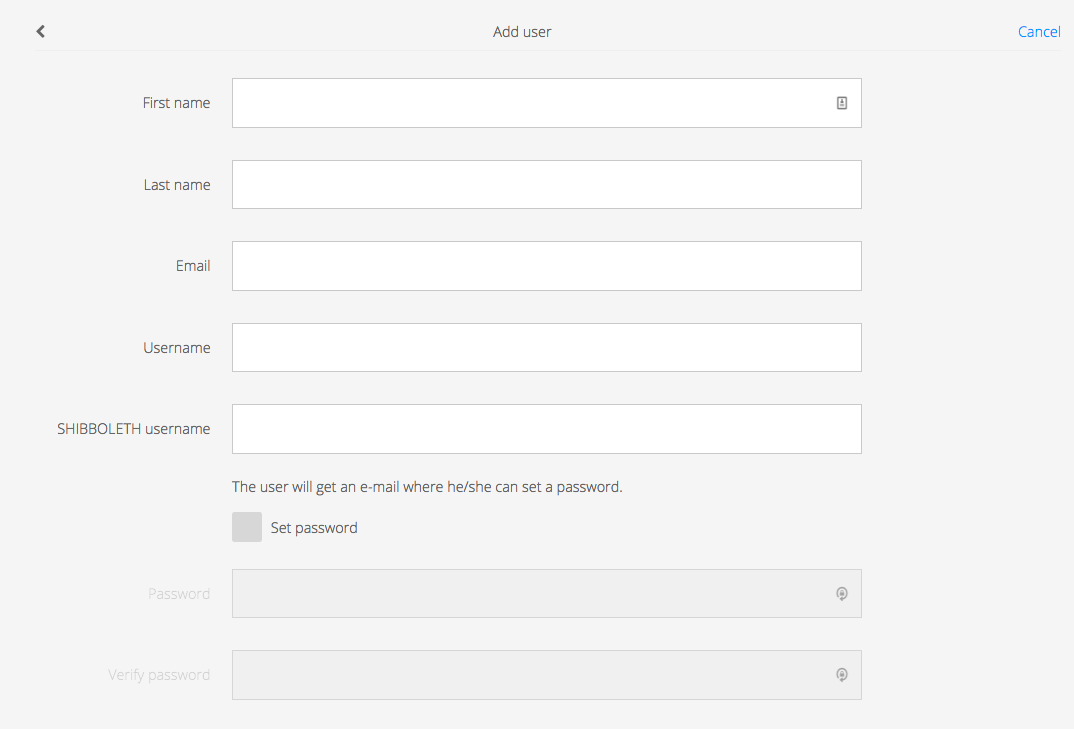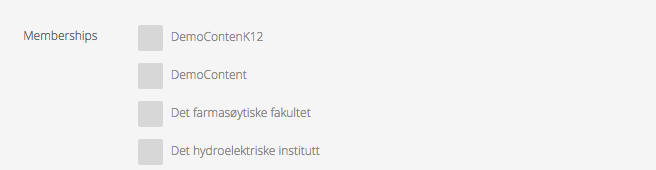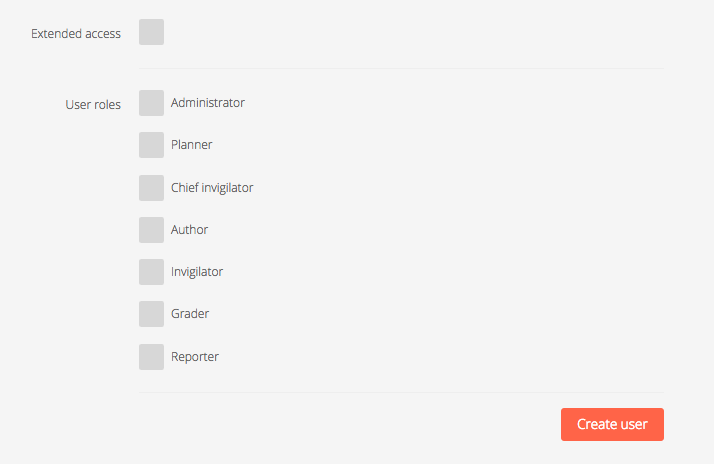| Info |
|---|
User administration is used to add new users, or edit the roles, privileges and profiles of existing users. . |
...
2 - A list of all the existing users is displayed. To add a new user, click + in the top right corner
3 - The next step is to add information on the new user and determine the access level.
a) Add personal information, such as name and email. If Shibboleth log in is enabled for your institution (eg Feide), add the username to allow the user to log in with the Shibboleth username and password. If not, the user will log in as a registered user, using Username and password set below. If you do not set a password, the user will receive an email with a link to set the password.
b) Add membership to organization units. Contact Inspera Support to set up organization units for your institution. Click here to learn more about organization units and hierarchical structure.
c) Add user roles. The roles determine the access levels and privileges of the user. Click here to learn more about roles.
4 - Click the orange button - Create user. The user is created and can start using Inspera Assessment.
| Child pages (Children Display) | ||||
|---|---|---|---|---|
|