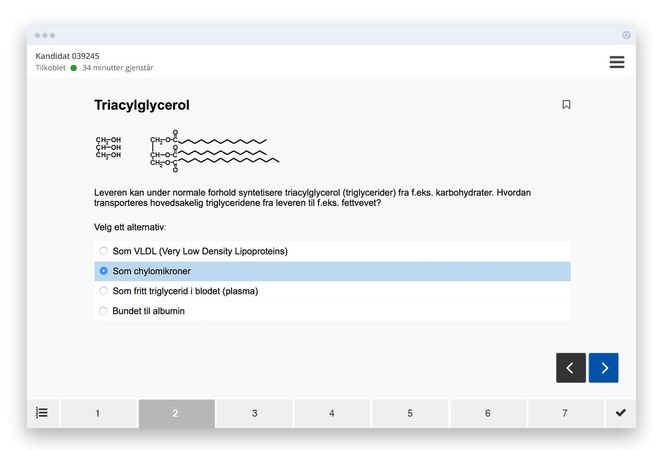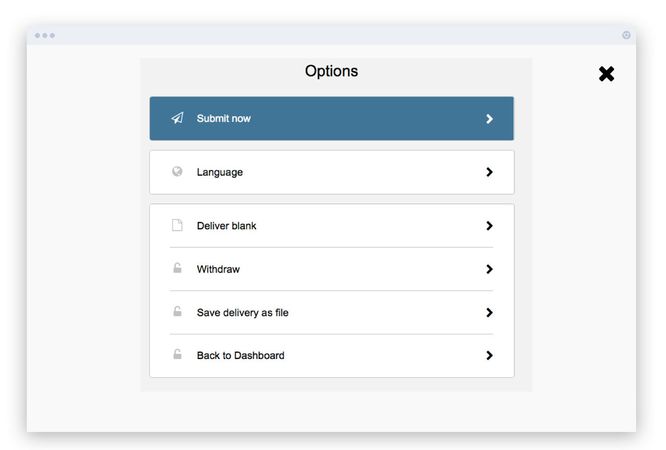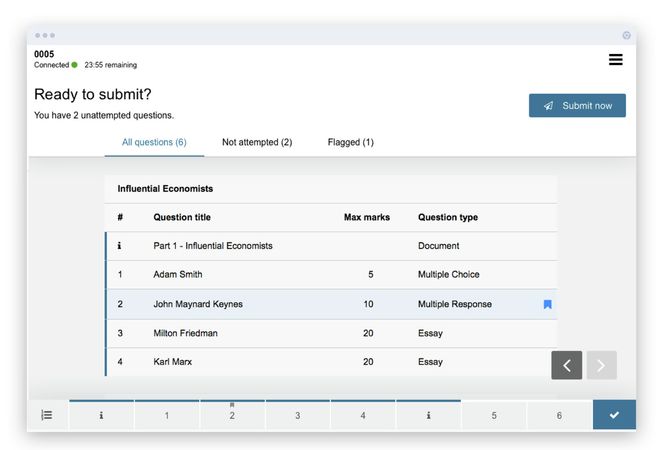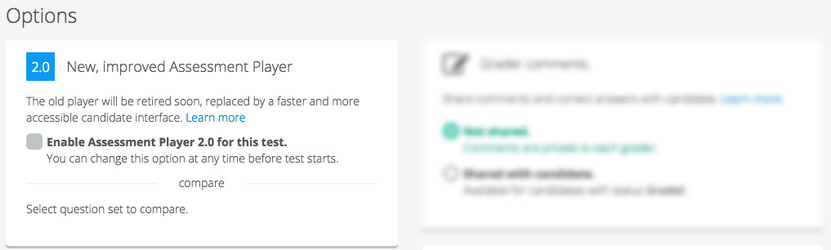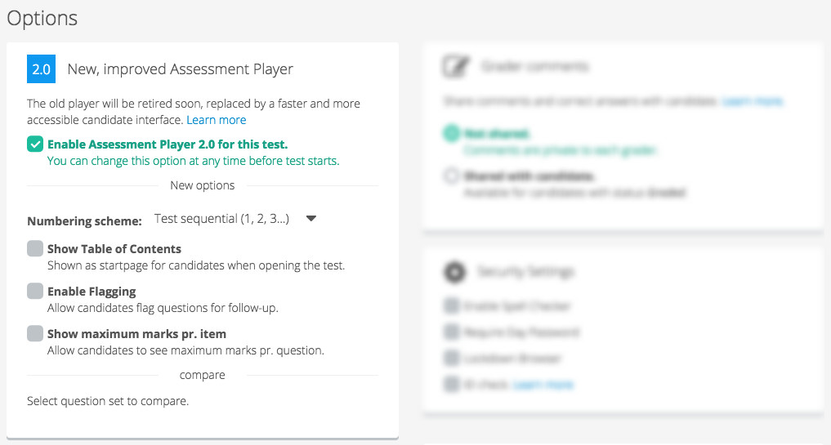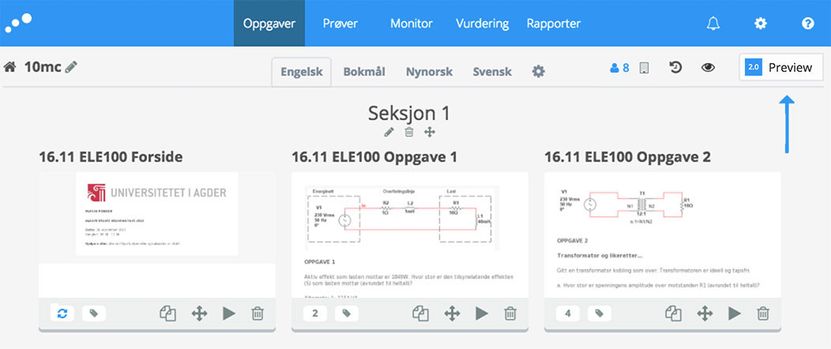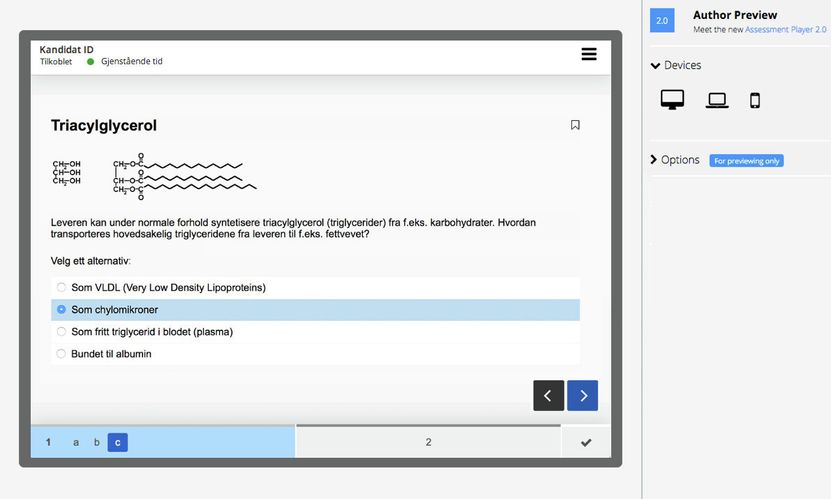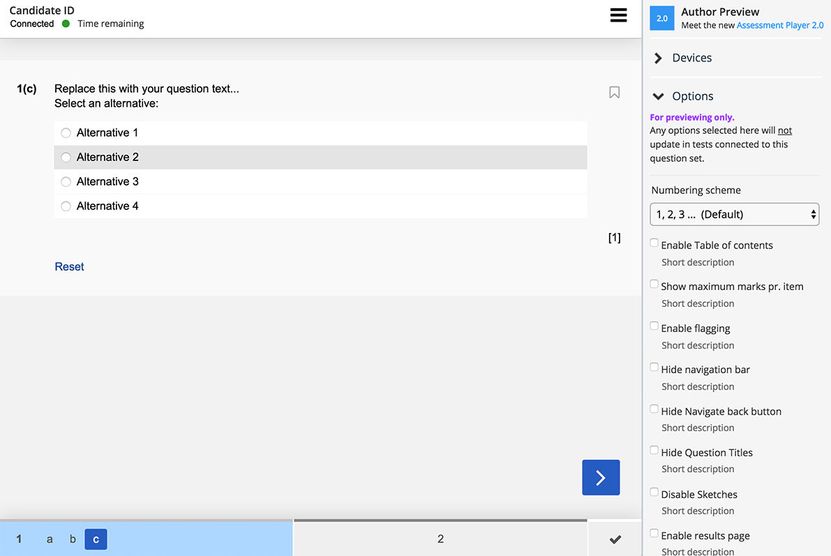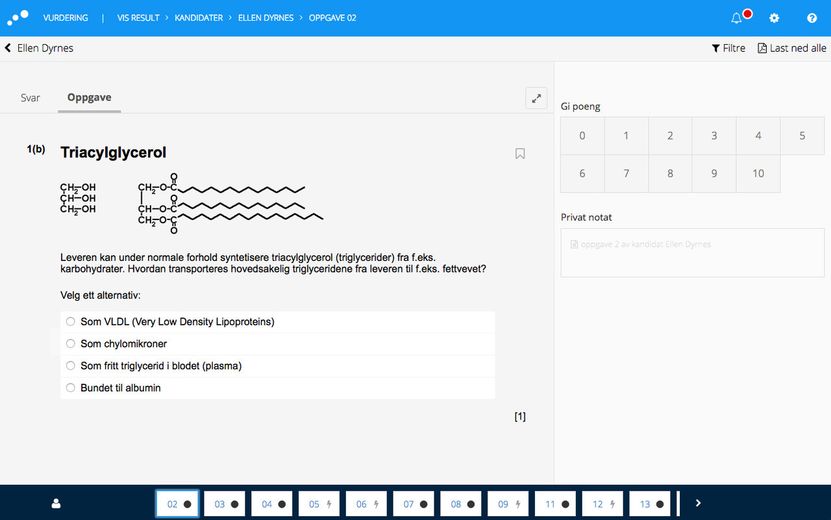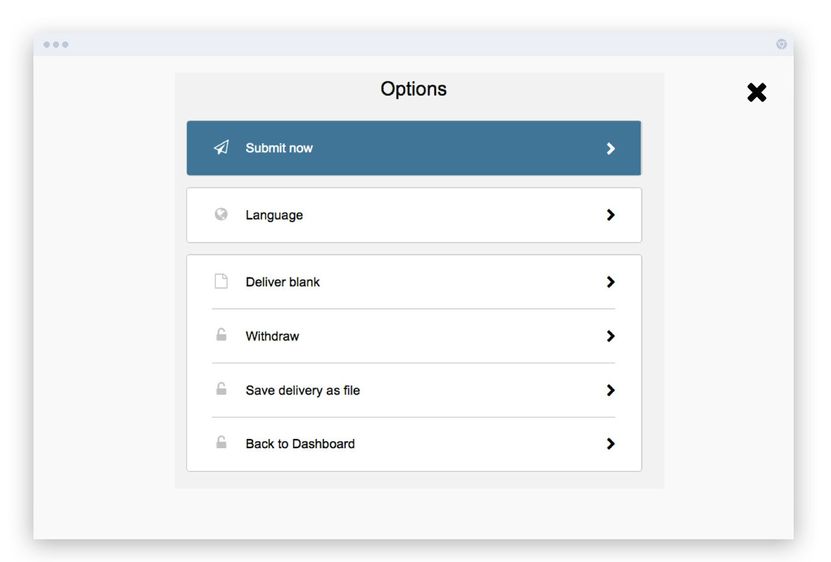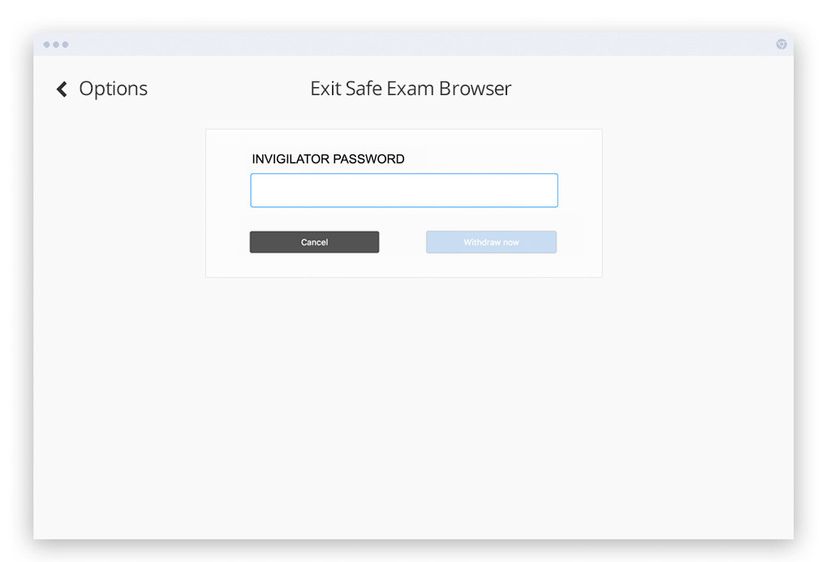Assessment Player 2.0 is a new, more accessible interface for students. This update provides increased security, flexibility and quality in the questions and submissions. In this article you can learn more about what´s new, and maybe more importantly; what stays the same.
The update happens over two steps and does not require you to take any actions
Regardless of your role in Inspera Assessment (candidate, planner, author, invigilator or grader) the transition to the new student interface will be straightforward. All question types, formatting and media will work the same way as it does today. All the new possibilities will be deactivated in the default setup for the new Player. In this way we make sure that the students gets as close to identical user experience, the authors can be confident their questions display correctly and the planner does not need to learn anything new at all.
The update will affect you less than you might think
In October you are free to decide whether the tests should run in the new or old player, and can easily compare the two. Continue reading to learn more about how it will affect the different roles:
Table of Contents maxLevel 1 style circle
| Panel | ||||||||||||||
|---|---|---|---|---|---|---|---|---|---|---|---|---|---|---|
| ||||||||||||||
Step 1 - "Say hello"
| ||||||||||||||
| Panel | ||||||||||||||
| ||||||||||||||
Tips for October:
|
| Panel | ||||||||||||||
|---|---|---|---|---|---|---|---|---|---|---|---|---|---|---|
| ||||||||||||||
Status |
Step 2 - Complete version
|
Limitations in the 7th October release
The following features will be completed during October- Offline-detection: Allthough offline mode is fully supported, there are still some limitations to offline detection in SEB for MacOS
- Support for Audio Player in Internet Explorer
- Math entry and Math working: Available in PDF version
- Numeric entry: Consistent behavour when number of decimals are not defined
- Post submission review: In the current version, the submission appears to be editable after submitting answers - which is not possible
The following features will be available 3rd November
Candidates
A more effective and universally designed interface.
Limitations in the 7th October release:
- The results page available after submission (if activated by the planner) will not include the correct / incorrect answers (e.g. MCQ). The PDF version (viewed via the student dashboard) will, however, still display this
Improvements:
- Essay - Writing and editing long texts: Candidates no longer have to change to full screen mode
- Essay - Sketches: The diagram and sketch tools are replaced by one, single drawing tool. Optimized for touch and stylus pens
- Flexible PDF Panel - Candidates can now easily resize PDF panels.
- Flagging (optional) - Allow the candidates to flag questions requiring additional attention
- Table of contents (optional) - Give the candidates an overview of all questions on the test
- Maximum score per question (optional) - Allow the candidates to see the possible score of each question
- The navigation bar now sticks at the bottom of the screen
- "Deliver blank" moved from the submission page to the Options menu
- Virus scan in upload assignment
- Home exam - Automatic submission. A more intuitive workflow when the candidate uploads a new version of their submission (before the test end time).
The candidate user interface is cleaner, more straightforward, and includes a more effective navigation bar
Options: The test options are displayed when clicking the menu button in the top right corner
Submission page: The candidates can see the status for all questions before submitting, and can filter by unanswered and flagged questions (if flagging is activated)
Learn more about what´s new for the candidates by clicking here
Planner
In October the planner can decide which player version to use on a test. The new player can be used on all tests (FS, Ladok, Inspera Assessment, Demo. Only users with the role 'planner' can select which version to use. The choice of player version is made under 'Options' in the 'Setup' tab regardless of test type.
Step-by-step
To use the new player, selectActivate Assessment Player 2.0 on this test
New player not activated: Activate the new player by one click. Compare the player versions by clicking preview at the bottom. Remember to first add a question set.
New player activated: When Assessment Player 2.0 is activated, additional options will display that are only available in the new player. These options cannot be previewed in the old player.
Author
The new player does not lead to any changes in the existing functionality for questions and content. It is still important for authors to familiarise themselves with what´s new in Assessment Player 2.0 to ensure existing content is displayed correctly in the new player. This will also enable them to start using the new functionality once it becomes available. As part of the new player launch, the authors can see a new, advanced question set preview tool.
This settings preview is the first step in a larger plan to allow authors to define settings for tests in the future.
Compare new and old player in the authoring tool: Click the "eye" to preview in old player, and the new "2.0 Preview" to preview in new player.
Preview - Devices: See how the question set layout works on various screen sizes
Preview - Settings: Test the various settings for the student interface. Remember! The final settings for the test must be set by the test planner.
| Info |
|---|
Important: The settings defined by the author in Preview, are not set as settings on the test the question set is added to |
Grader
7th October
The questions are displayed in the new player. The candidates´ submissions are displayed in the old.
3rd November
Old player is completely replaced by the new player.
- The display of the selected alternative, correct and incorrect answers
- The numbering of questions in Grading reflects the numbering of the questions (1a,b,c 2a,b,c).
Invigilator
Options and actions are initiated from a menu in the top right corner:
Options: The actions the candidates themselves and/ or only the invigilator can take.
Invigilator password: Input field for the invigilator password