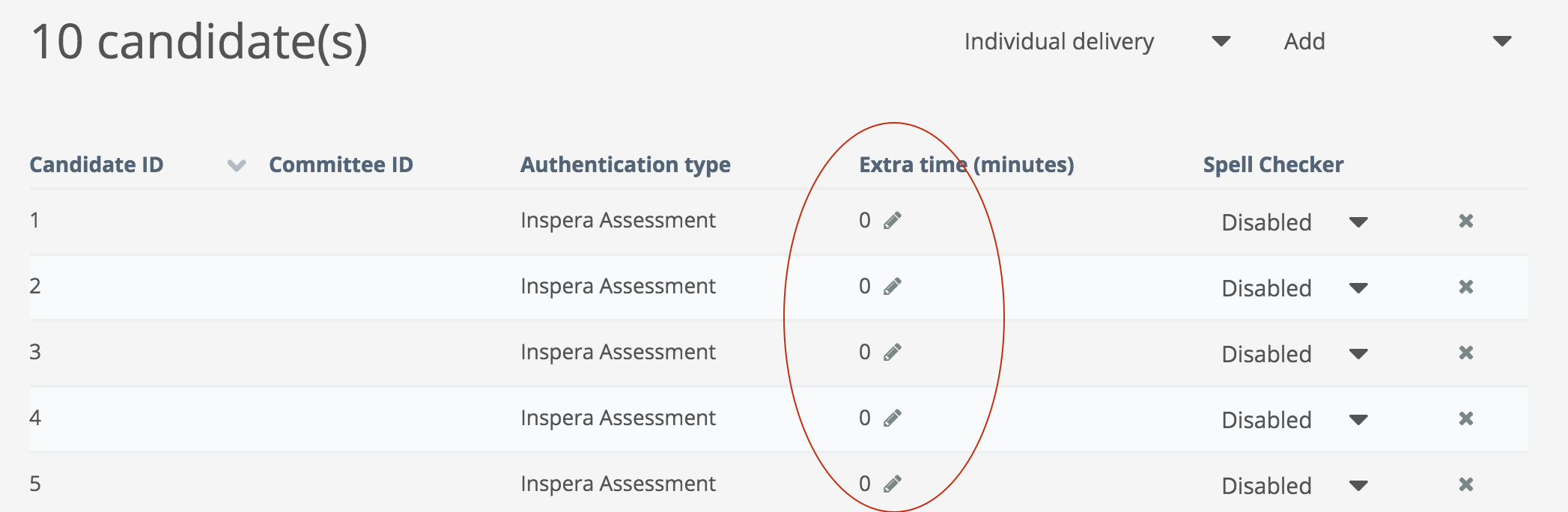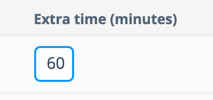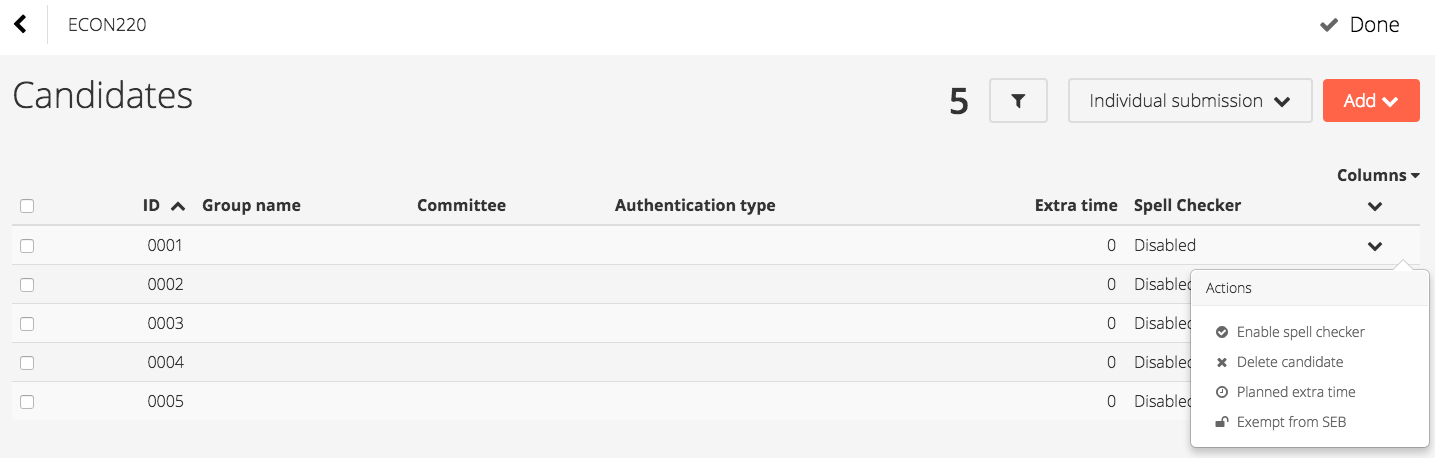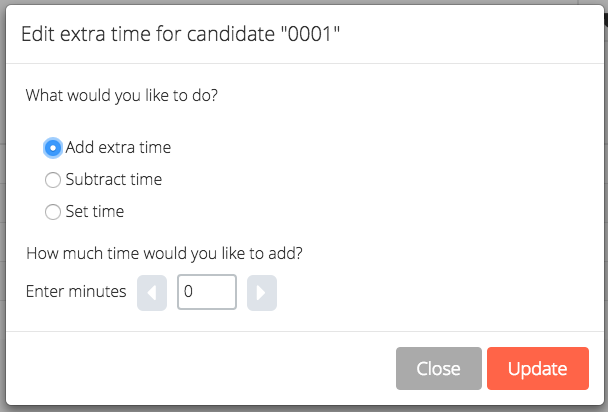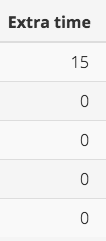...
| Info | ||
|---|---|---|
| ||
For FS tests, planned extra time is allocated in FS. When synchronizing the test, the planned extra time is added to Inspera. If extra time is to be added directly in Inspera, use incident extra time. |
Status colour Red title To be updated after release 01/09/2016
In Inspera Assessment, each candidate can get extra time to carry out an exam. This is done in the Candidates list when setting up the exam. Select Planned extra time:
Click on the pencil to edit the extra time granted for the candidate, and type the number of minutes extra time (ie. 60 minutes).
Click "Enter" and the value is saved:
You get three options:
- Add extra time: enter the number of minutes you want to add. If extra time is already given to the candidate, the number of minutes you enter will be added to the original extra time
- Subtract time: if too much extra time is added, enter the number of minutes you want to subtract to make the total extra time correct
- Set time: set the total number of extra minutes the candidate should get. If extra time is already given to the candidate, this will override the original value
Enter the number of minutes to be added and click Update.
The column Extra time then displays the total planned extra time for the candidate.