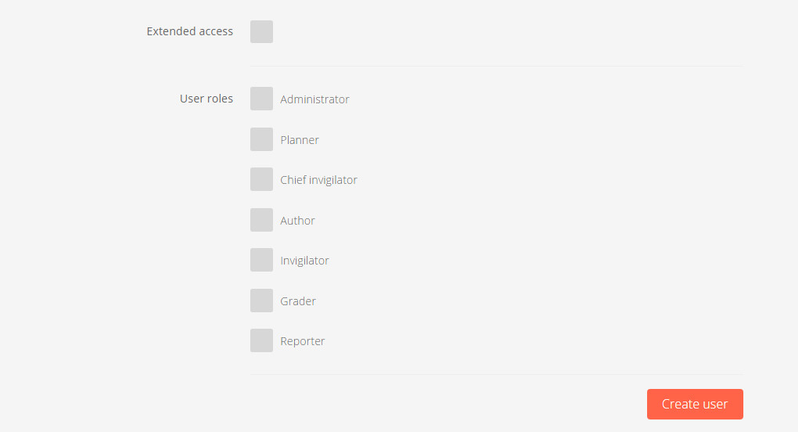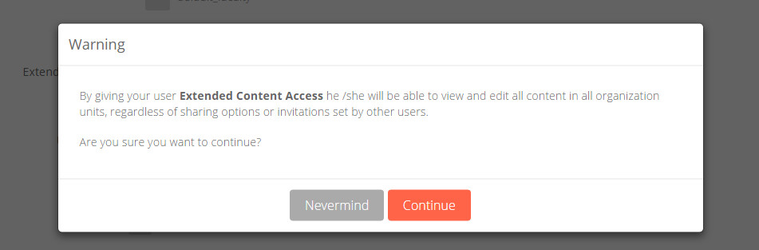A user with the role Administrator can edit user roles and Memberships.
User roles
Inspera Assessment support the following user roles.
Administrator
Has access to the user administration tool from the cogwheel. Can create users and set role and privileges.
Planner
Has access to the tools: Deliver, Monitor, Grade. Can create tests and invite contributors. A planner needs to be a planner on a test to be able to perform planner-actions.
A planner that creates a test is automatically a contributor on the test. A planner can also be invited by another planner, and thus a test can have more than one planner.
Chief invigilator
Has access to the tools Deliver and Monitor. Needs to be Chief invigilator on a test to be able to monitor a test in the Deliver or Monitor tool.
Author
Has access to the Author tool. Can create queestion and question sets, but needs to be a contributor on a test to author question set for a test.
Invigilator
Has access to the Monitor tool. Needs to be a contributor on a test to invigilate a test.
Grader
Has access to the Grader tool. Needs to be a contributor on a test to grade a test.
Reporter
Has access to the Report tool. Needs to be a contributor on a test to view a report.
Contributors
All users, with the different user roles, need to be invited as a contributor on a test to be able to perform actions on a test.
The only exception is an author who can author questions and question sets without beeing a contributor and a user with
extended access (see below)
Extended access
A user with extended access automatically gets the Planner role. In combination the Planner role and extended access
allows the user to perform all planner actions without beeing a contributor on a test. A user with extended access has
access to all content, thus only a few users should be granted with this access.
To be able to grant another user with extended access the user administrator also needs extended access.
Filtering and exporting users
In the user administration list there are options to filter and sort users, ant to export users to CSV format. The available filters are:
- Active/Disabled status
- Created date
- Roles
To export the current filtered list to CSV, click on the dropdown next to the number of hits shown at the top of the page. This will export all users in the filter to a CSV file.
Note: Max number of lines in the export is 5000. If the filter has more users, only the 5000 first will be exported.