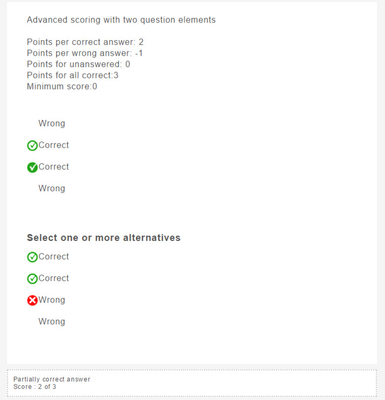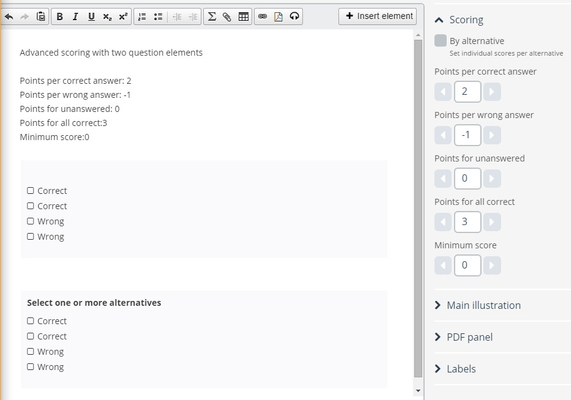
This article is archived and will no longer be updated. It is replaced by Scoring - Automatically marked questions |
How to set scores on a question using advanced scoring and with several question elements.
If you institution has activated advanced scoring there will be more alternatives available in the scoring panel to the right of the editor.
If you have several question elements in the same question, you have to be aware that some of the scoring rules in the right panel applies to every question element, and some applies to the question as a whole.
Applies to each question element
Applies to the question as a whole
This image show an example of a Multiple Respond questions with two elements.
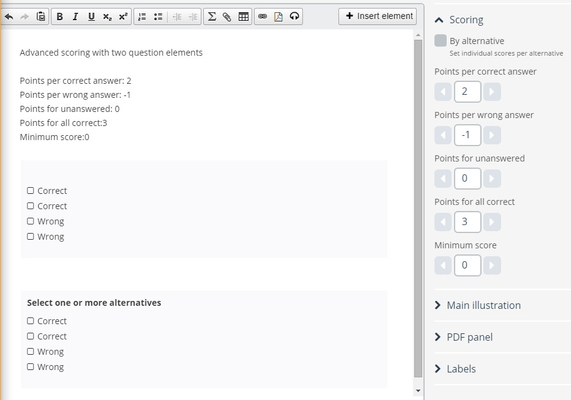
Example 1 - Two question items with two correct answers each
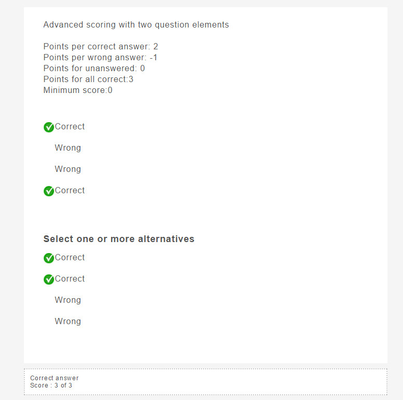
Example 2 - Two question items, the first with one correct alternative checked, the second with one wrong alternative checked.
Note that the first item gives a score of 2 (Points per correct) and the second item gives a score of 0 (since minimum score is set to 0)