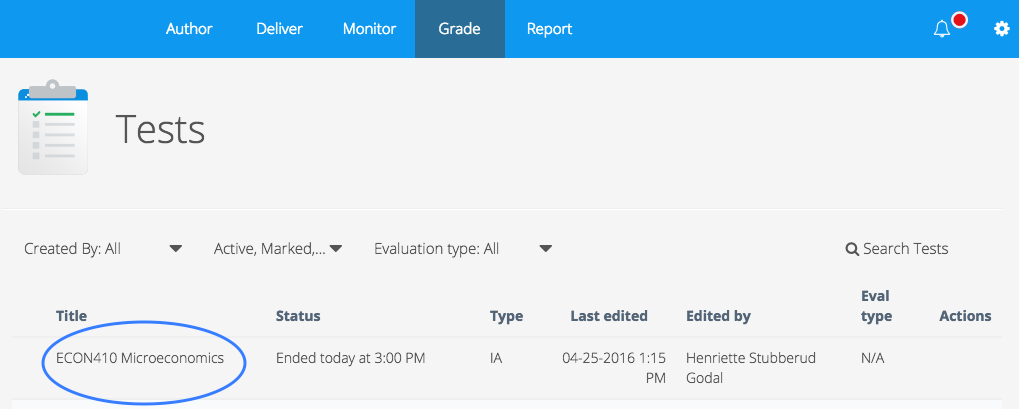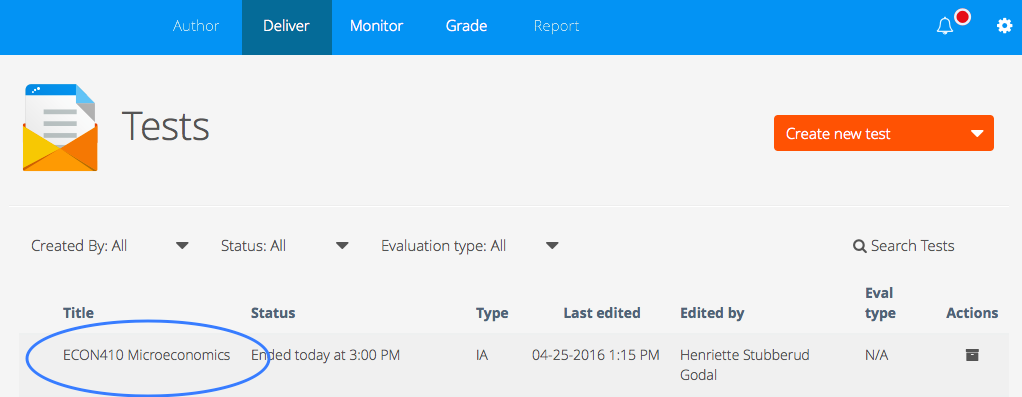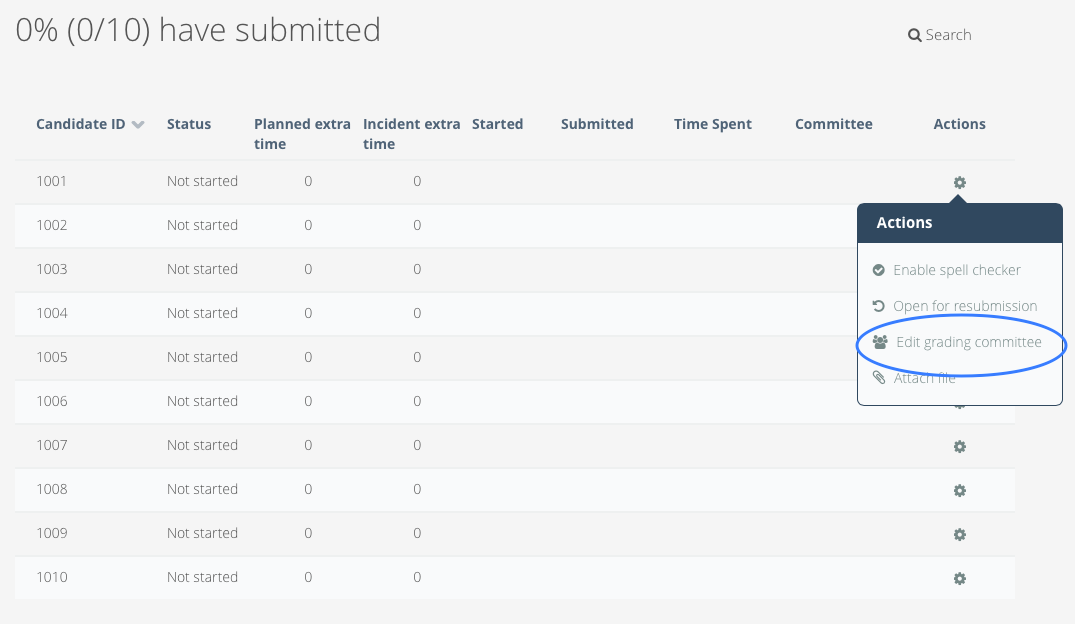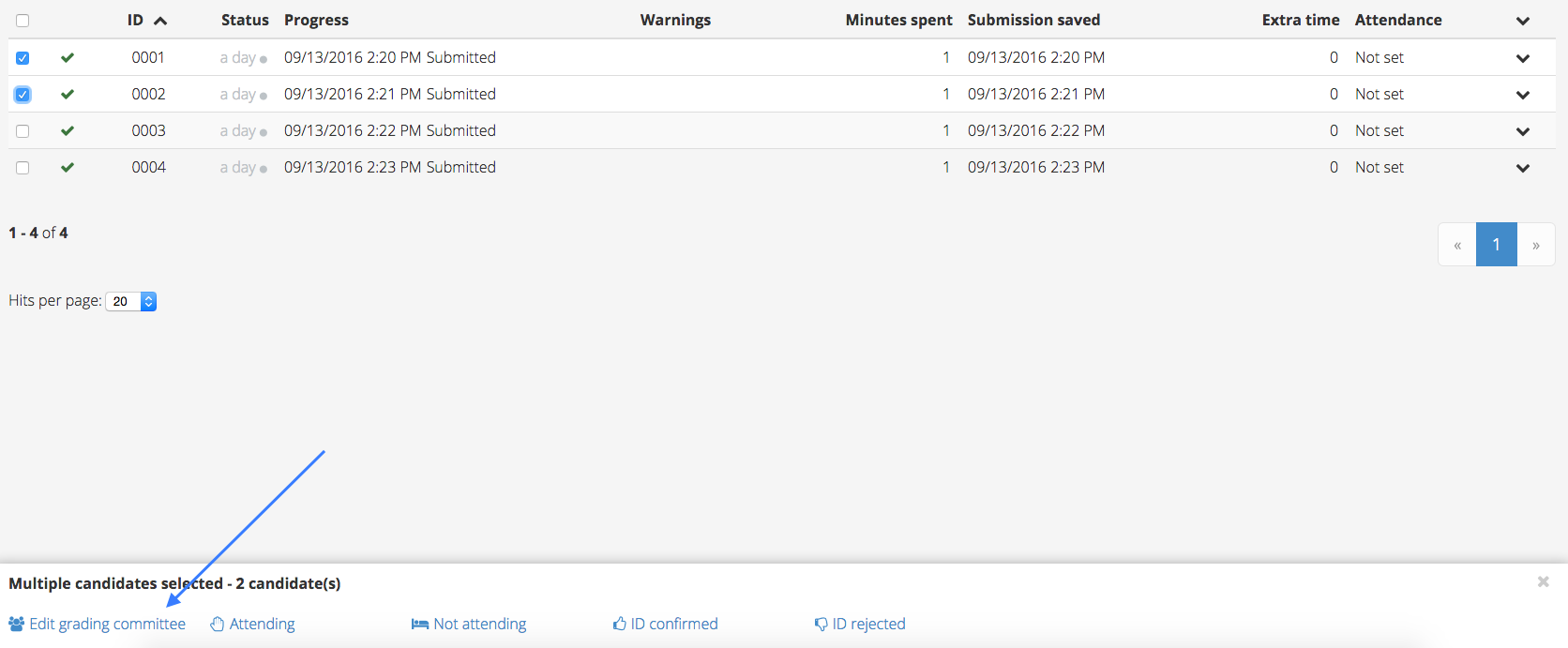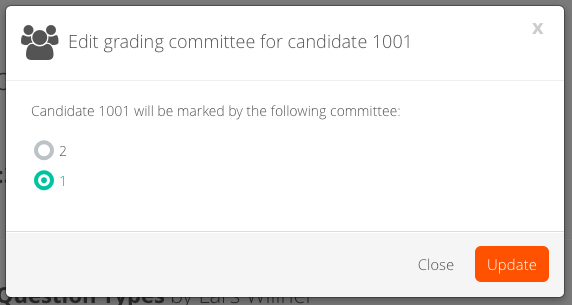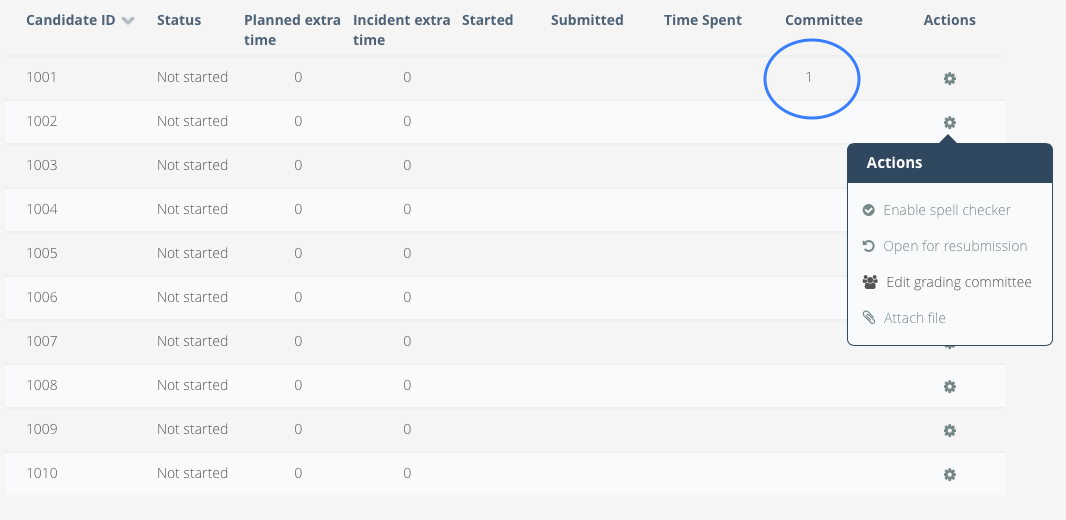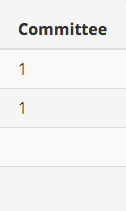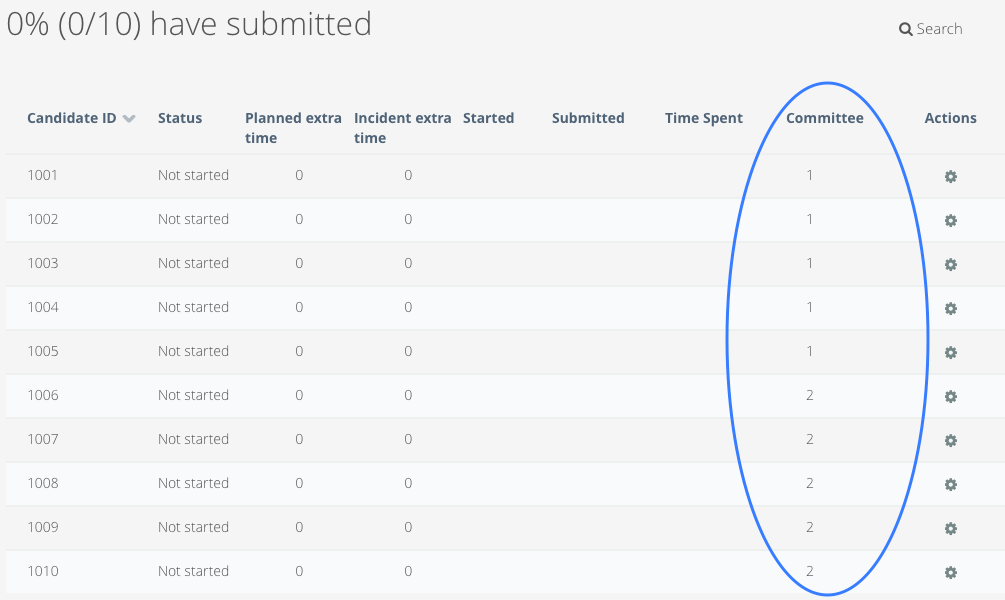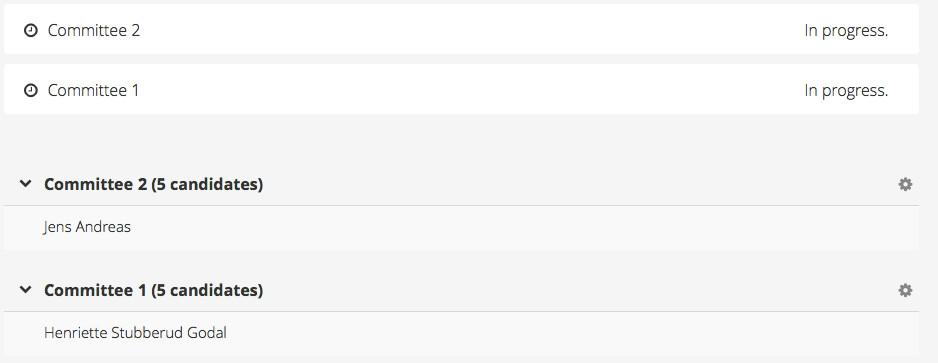...
| Info | ||
|---|---|---|
| ||
Follow the same steps for group deliveries, but note that candidates in the example below will be replaced by groups. If the candidates are to create their own groups, the groups cannot be assigned to committees until the groups are created. To learn more about group deliveries, click here |
Status colour Red title To be updated after release 01/09/2016
| colour | Red |
|---|---|
| title | To be updated after release 01/09/2016 |
Step-By-Step Guide
1 - Once the test start time has passed, open the Grade module and select the test
...
10 - To assign candidates, open the Deliver tool and select test
11 - Scroll down to Open the candidate list and click the Actions icon next to the candidate to be assigned to a committeeselect the candidates to added to the first committee. By selecting several candidates you can easily add these to the same committe. If only one candidate is to be added to the first committe, select only that candidate. Click Edit grading committee
12 - Select the committee this the candidate(s) should be assigned to, and click Update
13 - The candidate is candidates are now assigned to Committee 1. Repeat the process until all candidates are assigned to committees
14 - We can see Check that all candidates have been are assigned to a committee
the correct committees in the Committee column in Monitor
15 - In the Grade tool, we can see that 5 candidates have been assigned to each committee
...