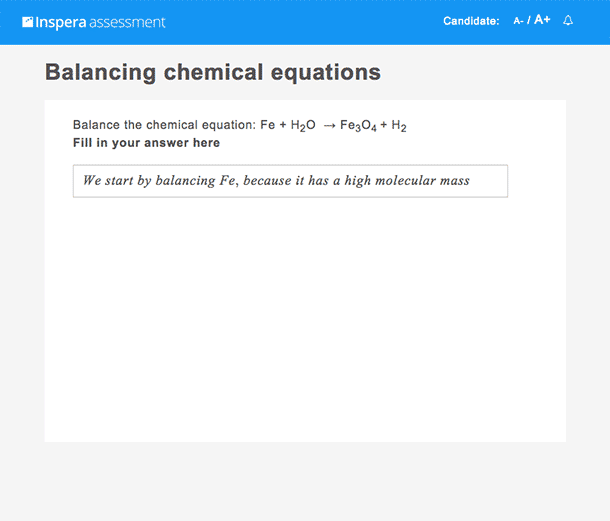Manual evaluation. The question is answered by typing multiple lines of text, numbers and mathematical expressions.
Math Workings lets students show their thinking step by step through the process of solving any mathematical problem. The student can access a WYSIWYG and customisable palette of symbols.
Specific options
Prompt
This is the text that will appear above the first math entry field.
General options
Marks
This question type cannot be automatically scored and will need a grader to evaluate and provide a mark. The Maximum mark defines the highest value the grader may assign to a student for this question.
Main Illustration
Add an image or an embed code. Click here to learn more. Remember to preview your question by clicking the preview icon on the top right.
PDF Panel
Attach a PDF. The PDF will not be visible in question edit mode, preview your question to ensure it is displayed correctly. Click here to learn more.
Labels
Use labels to tag your questions with, for example, specific subjects. You can later use the labels to easily find your questions in the question bank. Click here to learn more.
Navigation Bar
At the bottom of the screen you will find a navigation bar. This bar allows you to quickly jump from question to question without having to visit the test overview.
Furthermore, the navigation bar presents a shortcut for creating a new question (with an optional checkbox to create a question of the same type as the one you are editing). This functionality streamlines the question creation process by not forcing the user to visit the test overview.