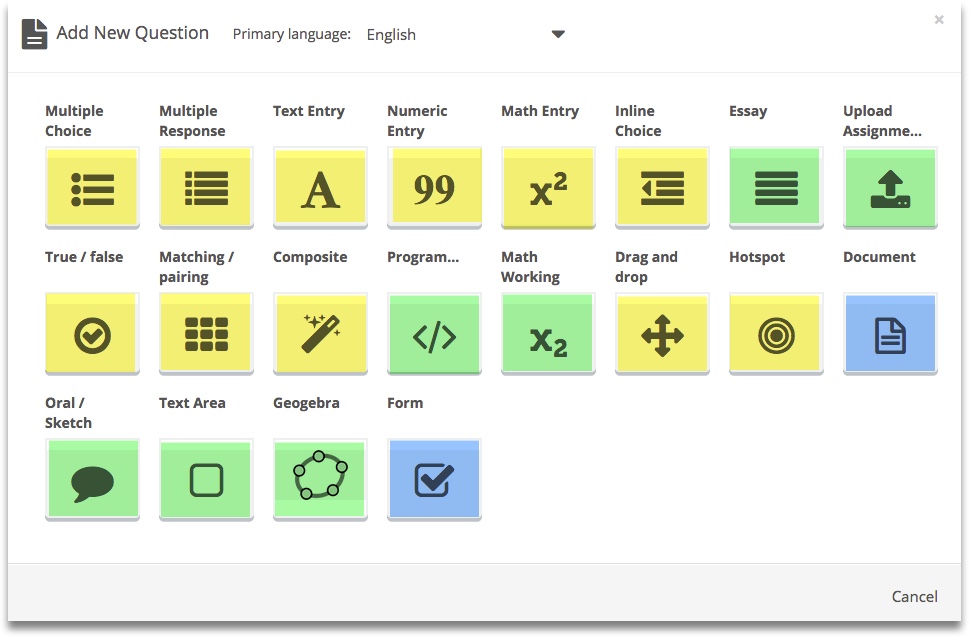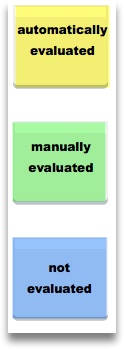Question Types
Inspera Assessment offers 20 question types, 11 of which are automatically evaluated, 7 requires manual evaluation and 2 that is not evaluated. The settings available varies between the different question types, but the set-up and logic behind the various question types are the same. Clicking the interaction area (the candidate response area) displays the options available to the specific question type in the panel to the right.
These are general options available to all question types:
- Marks. This is where the scoring for the question is defined. For manually evaluated questions, the maximum score that can be achieved on the question should be defined. For automatically evaluated questions, there are different options. For more information, see the pages
- Marks: For question type that cannot be automatically scored and will need a grader to evaluate and provide a score. The Maximum score defines the highest value the grader may assign to a student for this question.
- Mark scheme. Gives the opportunity to write a mark scheme and preview graders view.
- Main illustration. Add an image or an embed code. Click main illustration to learn more. Remember to preview your question by clicking the preview icon on the top right.
- PDF panel. Attach a PDF. The PDF will not be visible in question edit mode, preview your question to ensure it is displayed correctly. Click here to learn more.
- Labels. Use labels to tag your questions with, for example, specific subjects. You can later use the labels to easily find your questions in the question bank. Click add labels to learn more.
Marks
Mark scheme
Add a mark scheme for this question. The graders will see this in the grading modul.
MP-property
This feature needs activation. Contact Service Desk to enable this funktion.
Labels
MP-property
Mark Scheme needs to be activated for the institution. Contact Service Desk to activate mark scheme.
Composite
Automatic evaluation. A question that can contain different kinds of sub-questions.
Drag and Drop
Automatic evaluation. The question is answered by dragging and dropping text or objects.
Essay
Manual evaluation. The question is answered by typing an essay.
Hotspot
Automatic evaluation. The question is answered by selecting a hotspot in an image.
Inline Choice
Automatic evaluation. The question is answered by selecting a value from a drop-down list.
Matching
Automatic evaluation. This question is answered by matching values in rows and columns.
Math Entry
Automatic evaluation. The question is answered by entering a mathematical expression.
Math Working
Manual evaluation. The question is answered by typing multiple lines of text, numbers and mathematical expressions.
Multiple Choice
Automatic evaluation. Question with a single correct answer.
Multiple Response
Automatic evaluation. Question with multiple correct answers.
Numeric Entry
Automatic evaluation. The question is answered by typing a numeric value.
Programming
Manual evaluation. The question is answered by typing a snippet of code.
Text Entry
Automatic evaluation. The question is answered by typing a word or a short sentence
True or False
Automatic evaluation. This question is answered by selecting either true or false.
Upload Assignment
Manual evaluation. The question is answered by uploading a file.
Oral
Manual evaluation. The question will only be available to the grader.
Document
Not evaluated. Used to provide candidates with information.
GeoGebra Question Type
Inspera Assessment supports a question type for showing interactive GeoGebra content.
Text Area
Form
Not evaluated. A form allows candidates to fill in additional information during a test.
Graphic Text Entry
Automatic evaluation. This question type is answered by entering text in fields that are placed on top of a background image.
Inline Gap Match
Automatic evaluation. The question is answered by dragging correct answers (tokens) to gaps in text.