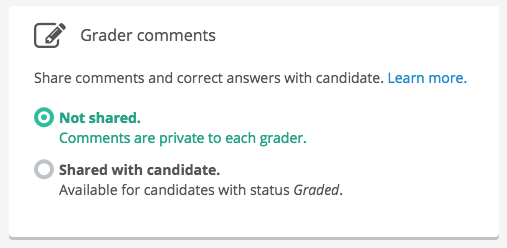Share comments and correct answers with candidates
ADDED 07.04.2016
The planner has to enable the feature on the test
Sharing grader comments with students is possible only if the Planner has enabled the feature in the Deliver tool.
This setting can be changed at any time.
These general rules apply to sharing grader comments:
- Only candidates with status "Graded" will be able to access the comments.
- Candidates will only have access to comments on their own submission.
- Only commented questions will be shared with the candidate.
In automatic questions, correct answers will be visible to the candidate. TO BE RELEASED 28.04.2016 (Note: The correct answers will not be shown to the candidate before we release a new version at this date)
Add a comment
To add a comment, open the Comments tab. In this tab you will see both the question and the student answers for all question types.
Click the Orange button "New Comment"
You have three different comments to choose from, they are:
Point
Mark a point in the submission and write your comments. Can be useful to point images or illustrations.
Area
Select an area of the submission by click and drag. Then write your comments.
Text
Highlight a part of the submission text and write your comments.
The three different comment types are shown in the image below:
NEW FEATURE