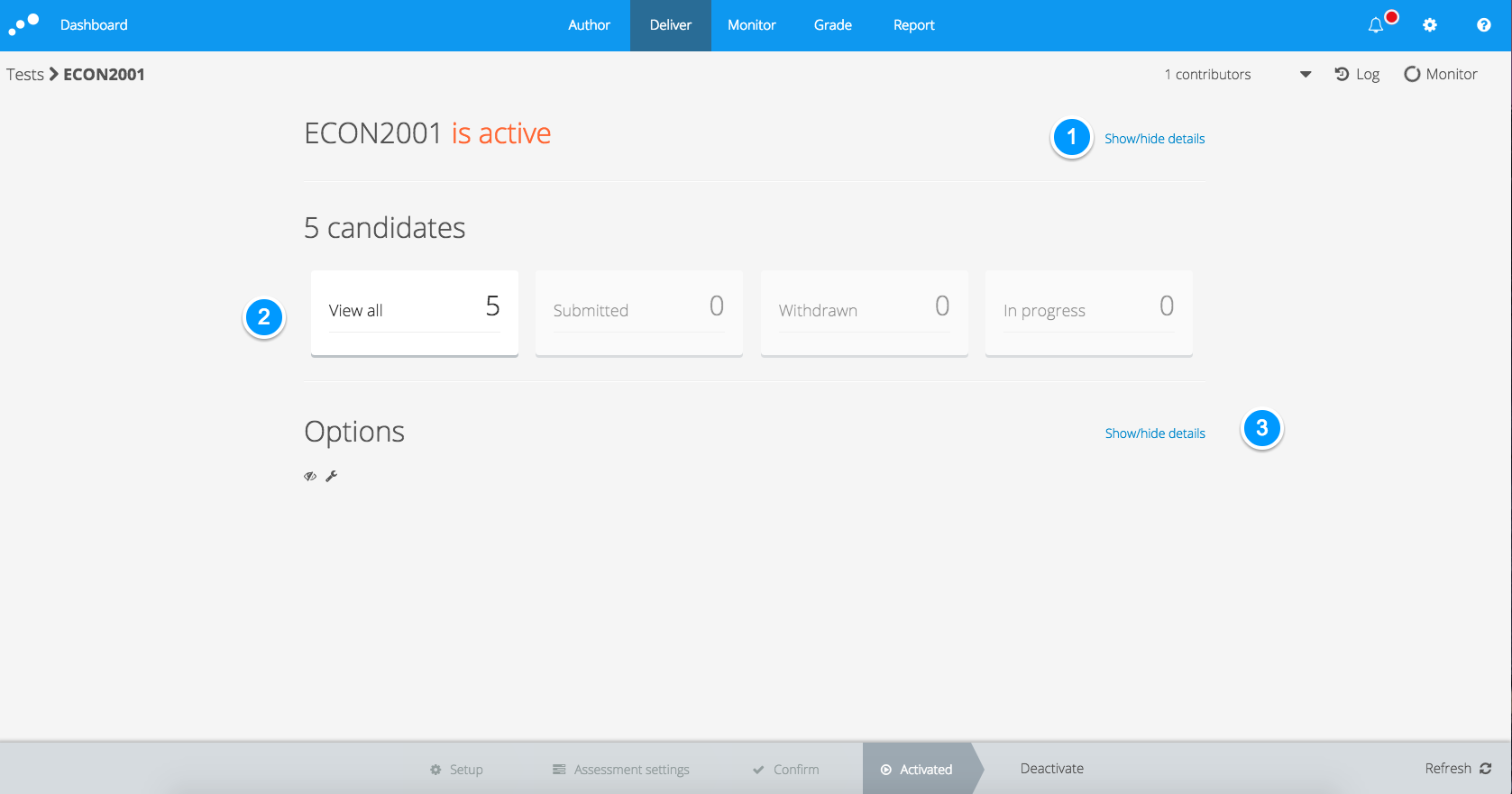...
When opening the test you see the test overview. The candidates´ progress is displayed directly, other information is hidden.
Test Details
Click Show/hide details next to the test name to expand and view the test details. Here you see the test start and closing time, the question set, test information when set, and you can download the candidate login info.
The actions available in this section affects the overall test:
Change the test end time by clicking Modify under the set closing time.
Example use: the fire alarm sounds and all candidates have to leave the building for one hour. Postpone the standard closing time by one hour.Preview the questions the candidates are answering. Click Preview to view the questions as they appear to the candidates in Inspera Assessment, or choose amongst the available language versions to download the question set in PDF format.
Example use: candidates report an error in one of the questions. Preview the question set to check.If One-time or Permanent users used (see Assign candidates), a PDF with candidate login info can be downloaded and the URL for candidate login is available in the active test. If the test requires Safe Exam Browser, the PDF will include the SEB pin required to open the test. Shibbolet Shibbolet/Feide users log in with their Shibbolet/Feide username and password, which is not displayed or editable in Inspera Assessment.
Example use: the login information should be given to the candidates before the test starts.
Candidates
The candidate section gives a good overview of the candidates through widgets that updates live during the test:
...