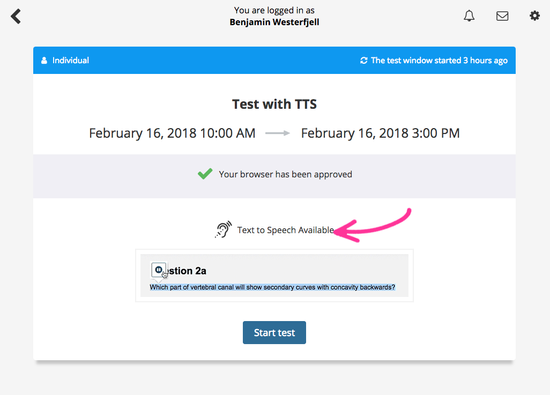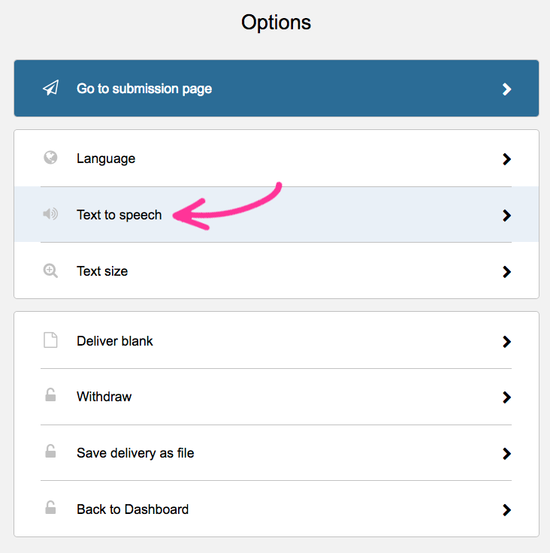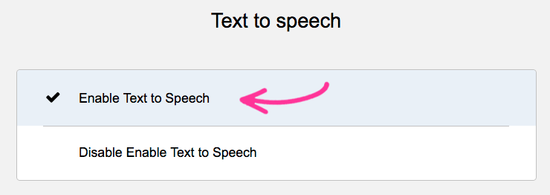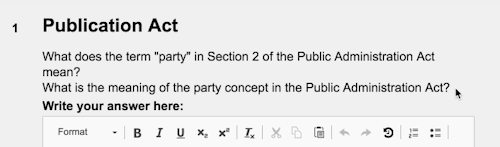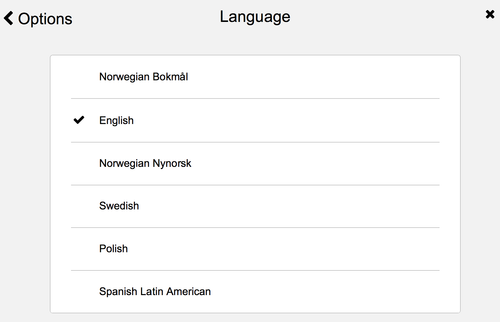...
| Excerpt |
|---|
This article explains how to activate text to speech (TTS) for candidates. |
| Status | ||
|---|---|---|
|
...
| Info | ||
|---|---|---|
| ||
Text to speech will be available for all candidates on the test, if the functionality is activated. |
User experience for Candidate
If TTS is activated on the test, the candidate will be notified on the test ticket:
Candidate has to enable TTS
TTS is not turned on for candidates by default. In order to turn it on, the candidate has to go to the Options menu:
In the Options menu, the candidate selects the option Text to speech:
Then the Text to speech functionality may be enabled or disabled:
Using TTS
Candidates selects the text she/he wants to have read out loud, and clicks the play sound-button:
Language to be read
The text will be read out in the language the candidate has selected in the general interfaceOptions panel: