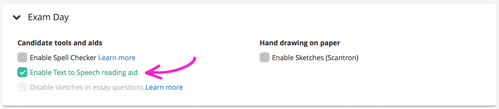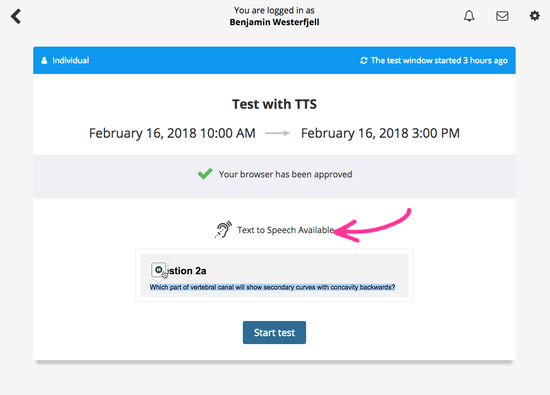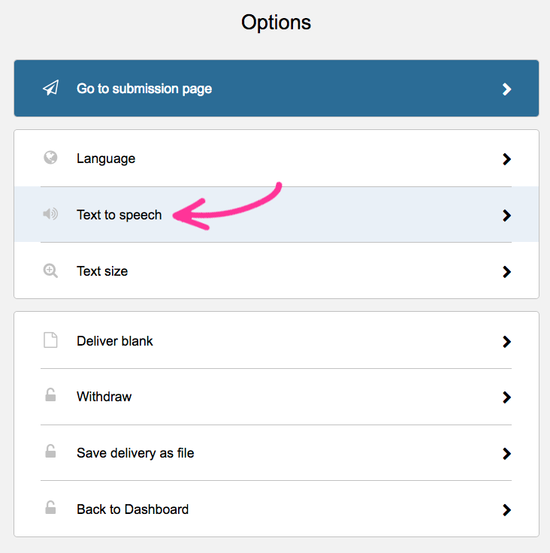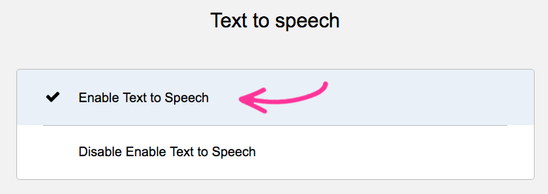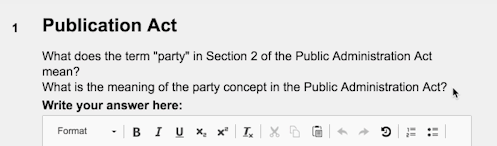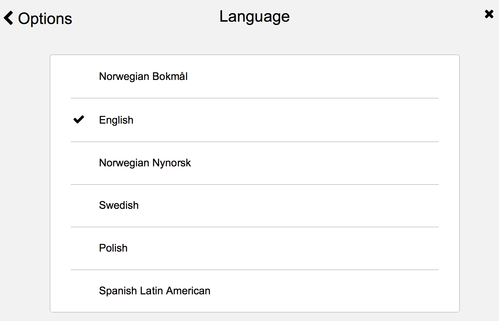Text to speech
This article explains how to activate text to speech (TTS) for candidates.
PLANNERS
Introduction
Text-to-speech is an aid that allows candidates to have text based content read out loud.
How to activate
On the tests setup, scroll down to Exam Day, and check the checkbox Enable Text to Speech Reading aid.
NOTE
Text to speech will be available for all candidates on the test, if the functionality is activated.
User experience for Candidate
If TTS is activated on the test, the candidate will be notified:
Candidate has to enable TTS
TTS is not turned on for candidates by default. In order to turn it on, the candidate has to open the test, and then go to the Options menu:
In the Options menu, the candidate selects the option Text to speech:
Then the Text to speech functionality may be enabled or disabled:
Using TTS
Candidates selects the text she/he wants to have read out loud, and clicks the play sound-button:
Language to be read
The text will be read out in the language the candidate has selected in the Options panel: