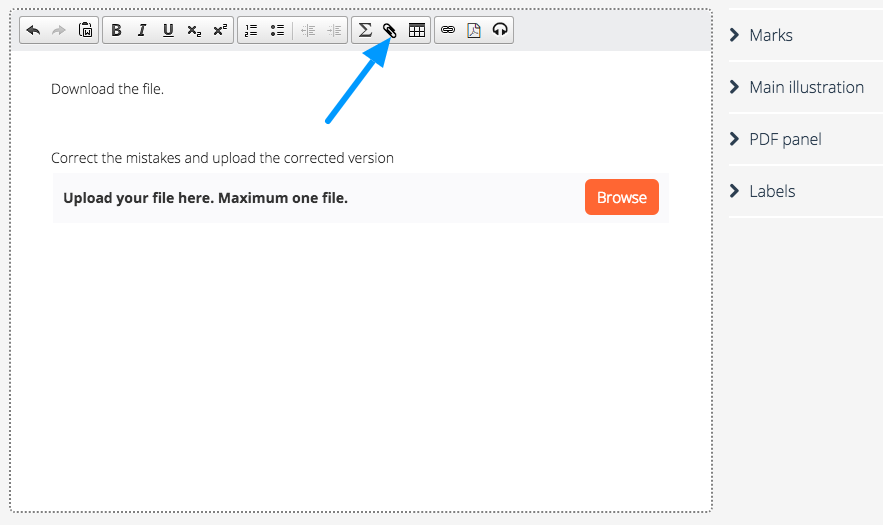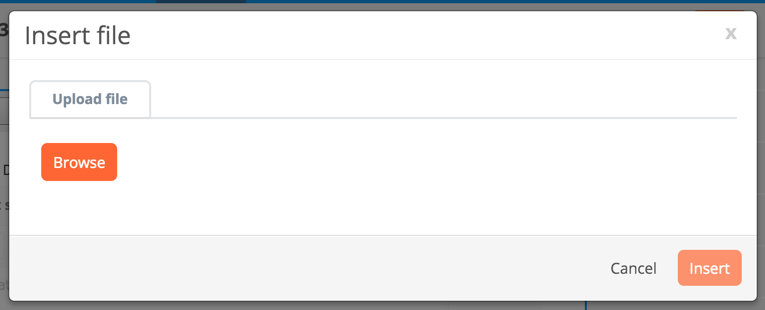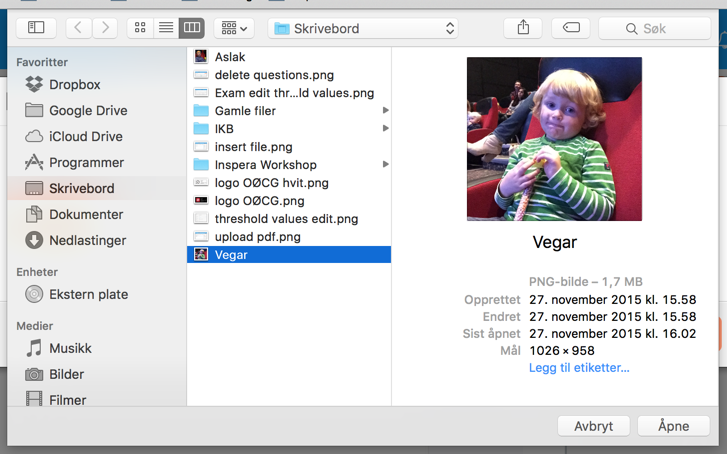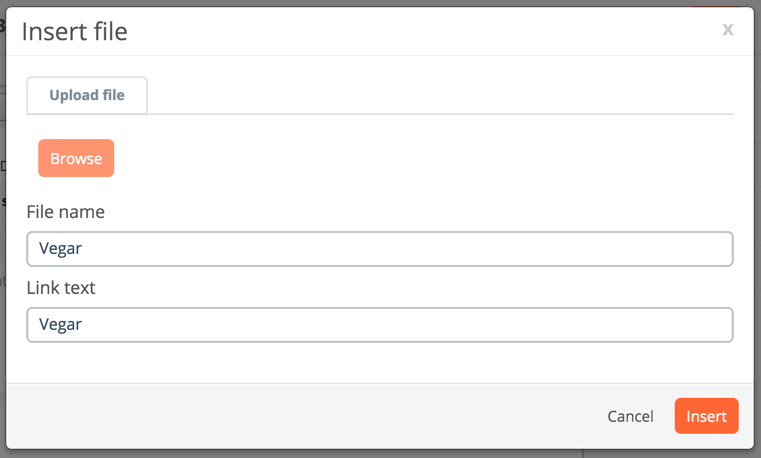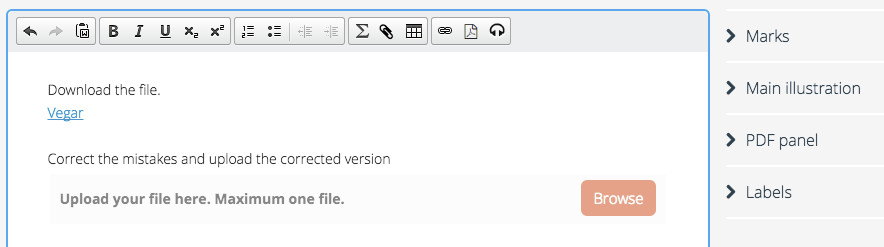How-To insert a file to a question, and how it is shown in a test.
SEB
If the question is to be used in a test with Safe Exam Browser, inserting files are not recommended. Instead, attach the file as PDF, a main illustration or an audio clip depending on the file format.
In Inspera Assessment, all question types can contain inserted files. When the question is viewed, the inserted file will be available for downloading via a link.
You insert a file in a question by clicking the "Attach" icon ():
In the dialogue window, click "Browse" to look up the file you want to insert:
Find the file on your computer (using the folder browser) and select it, then click "Open":
The file name and Link text is then displayed. Make sure to quality assure the link text, as this is the text that will be viewable for the end user. Click "Insert" to attach the chosen file to the question, "Browse" to choose another file, or "Cancel" to abort the operation:
When inserted, the link text will be shown in the question text:
Preview the question and download the file for quality assurance