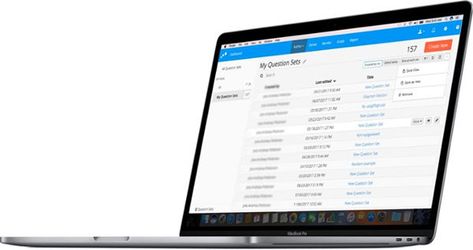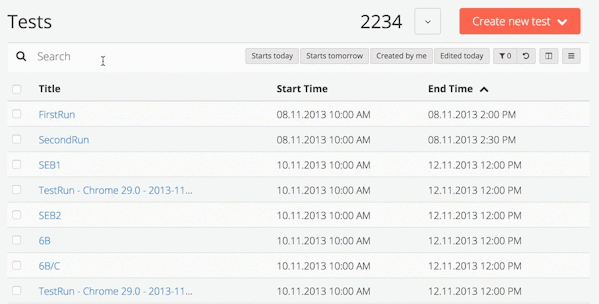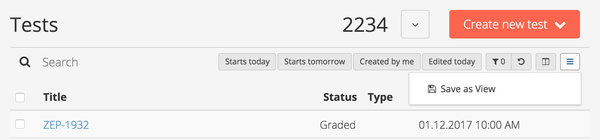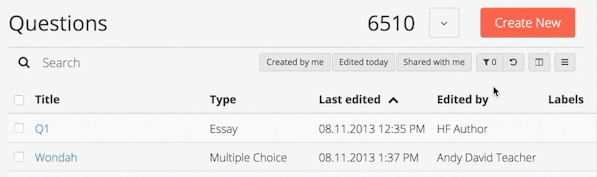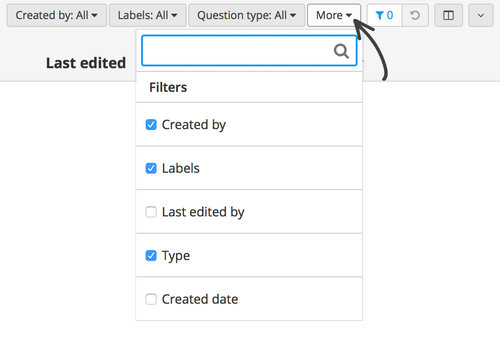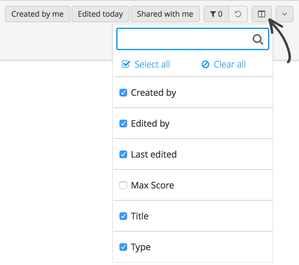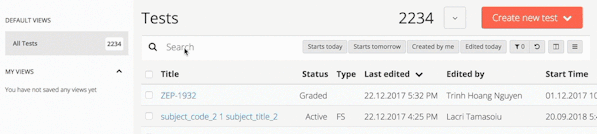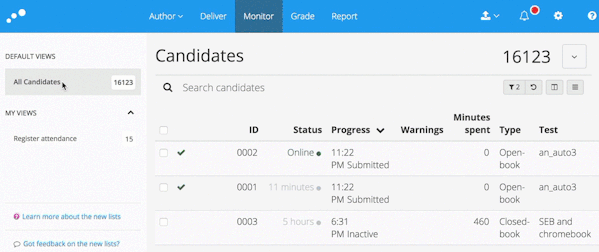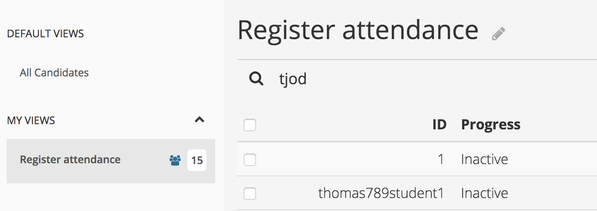New Lists
A Fresh Look for Content. Starting Dec 22nd 2017, you can now benefit from the new lists in Inspera Assessment. In addition to the new look, the new design includes faster search, more filters and lets you save searches, layouts and filters as your own Views. Planners with Extended Access can also share views with other users.
In this document
Highlights
Instant Search
You can now start typing your search query directly when the page is loaded and get live results as you type.
Saved Views
Save searches, layouts and filters as your own Views. Learn more about Views further down.
Toggle Quick and Regular filters
Quick filters are shown by default. By clicking the Filter button, regular filters appear. Bring back the quick filters by clicking again.
Filter on More
By toggling the regular filters to show, you can now filter on a wider range of parameters by clicking the More button. All available filters are listed from the More dropdown menu.
Reset filters
Clicking the reset button reverts search and filters to selected View.
Select columns to show and move them around
You can decide which columns to display in your View. Click on the Column button, and select columns to be visible.
Too many columns visible? Start by selecting "Clear all" and add the ones that matter to you.
You can also reorder columns by drag and drop
Views
A View is a saved configuration of filters, search, sorting and layout. If you are familiar with the Dashboard Widgets, Views are basically an extension of the same concept. The new left panel includes three categories of Views:
- Default views: Defined by Inspera and dependent on account configurations
- My Views: Your personal, saved Views
- Shared Views: Views that a Planner with Extended Access has actively shared with your user or organisation unit.
My views
You can now create your own Views in all lists. Saved views from Monitor and Log will still show up on your Dashboard, as Dashboard Widgets.
Save and manage My Views using the "hamburger button" to the far-right of the search and filter bar.
Shared Views
Restricted access
Only Planners with Extended Access can share Views with other users
A View can be shared with individual users and organisation units, in the same way Questions and Question Sets are shared. The purpose of Shared Views is to enable Account Managers (Planners with extended access) to create and share relevant views for admin users within their own account.
The view will be available after the next login.
Sharing options are available in the Manage Views dropdown menu
When a View is shared with others, a Group icon is displayed next to the View name.