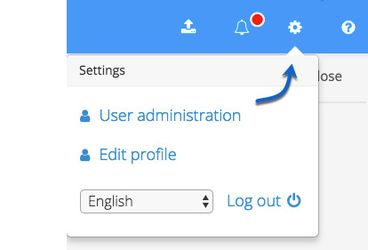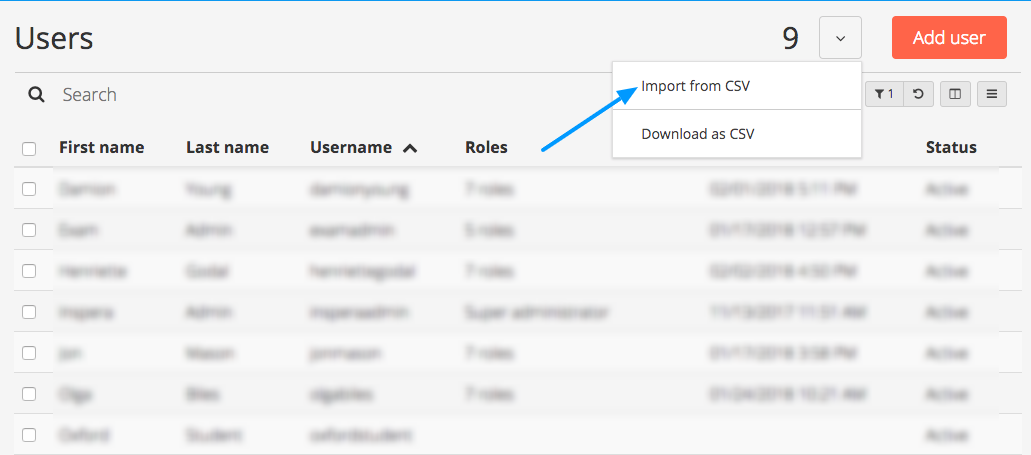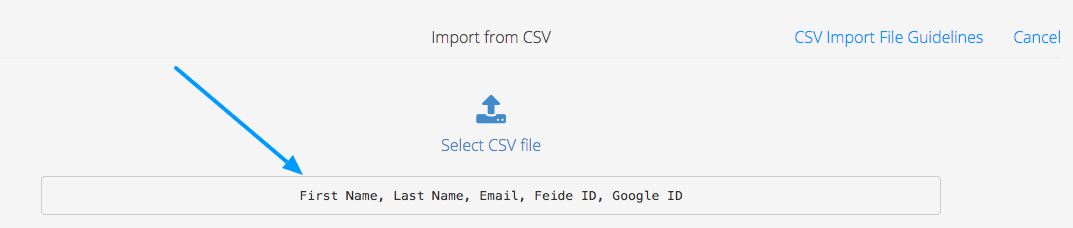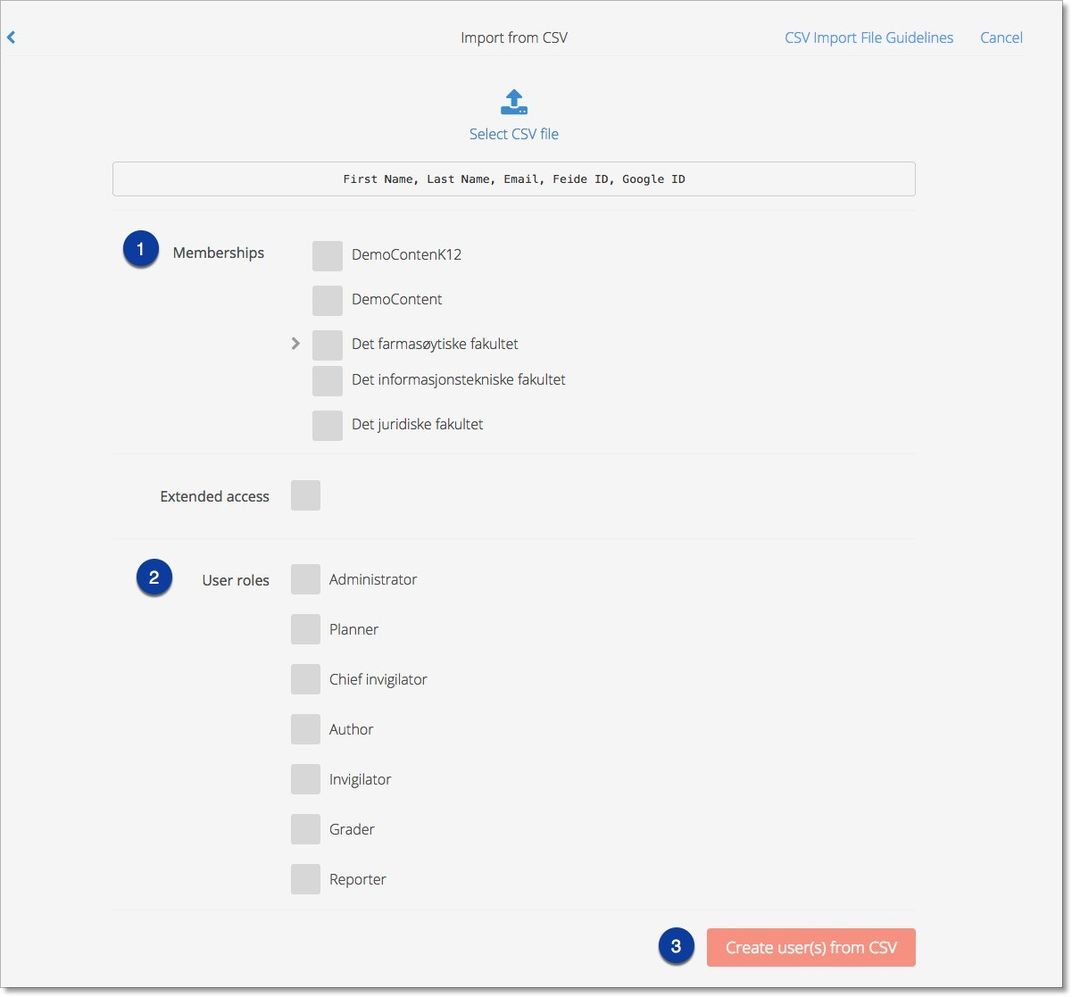Creating new users from .csv upload
Click at the cogwheel in the top right corner, and select User administration
Choose to import from CSV
You need to create the file in advance with the correct fields to be imported to Inspera, and in the correct order:
- First Name
- Last name
- If applicable: Organization hierarchy (requires activation)
- If applicable: SSO login
Requires activation
Organization hierarchy: If your institution uses organizational units in Inspera Assessment, memberships can be imported along with the user. The specific format of a hierarchy in the CSV will be:
First Name, Last Name, Email, OrgLevel1|OrgLevel2|OrgLevel3, SSO
Tip: you can see the fields and their order directly in the interface:
NEW!
If the SSO user name in the CSV matches the SSO user name of an existing user, the existing user will be updated with the contents in the CSV file.
Exceptions:
Any existing memberships will not be removed even if they are not included in the import file.
User roles will not be updated.
Finally, select:
- Memberships
- User roles
- and then Create user(s) from CSV