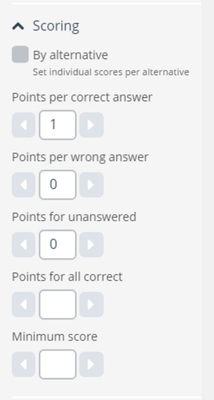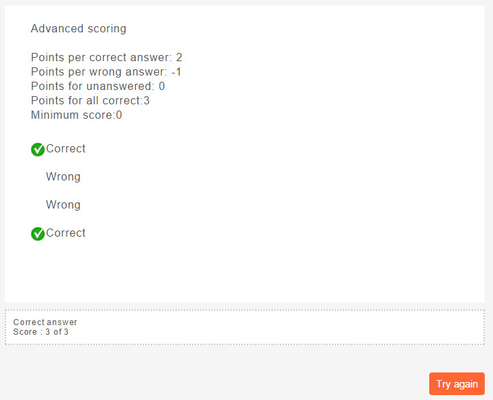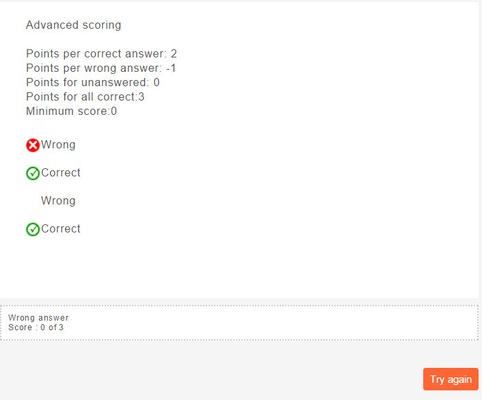Scoring - advanced
Archived article
This article is archived and will no longer be updated. It is replaced by Scoring - Automatically marked questions
How to set scores on a question using advanced scoring.
If you institution has activated advanced scoring there will be more alternatives available in the scoring panel to the right of the editor for automatically evaluated questions.
If you use several question elements in one question, read more...
There are some limitation to the usage of minimum marks
The advanced scoring rules supports:
- Points per correct answer
- Points per wrong answer
- Points for unanswered
This is the score on the question if it as a whole is left unanswered. If the questions contains several question elements, each element has to be left unanswered to achieve Points for unanswered. If one element is answered, the question as a whole is answered, and Points for wrong answer is acheived on the unanswered elements. - Points for all correct
This is the score on the question if every correct answer are checked and no wrong answers are check. - Minimum score/marks* (see below for detailed information on how this works)
If not set, the minimum score a candidate can achieve is defined by the lowest score achievable from the above options.
Example 1 - Two correct alternatives checked
Example 2 - One wrong alternative checked
Limitation to the usage of minimum marks
Minimum marks is only supported on question/interaction types with alternatives, and thus the minimum marks will not affect the scoring of question types listed below.
- Text Entry
- Math Entry
- Numeric Entry
The scoring of composite questions with one or more of these question will also neglect the minimum marks value.
If you use Minimum marks on questions like Multiple response, Multiple Choice, True/False and Inline Choice and on composite questions with these question element, the minimum marks will be used in the scoring rules and will be a lower bound on the marks for the question.