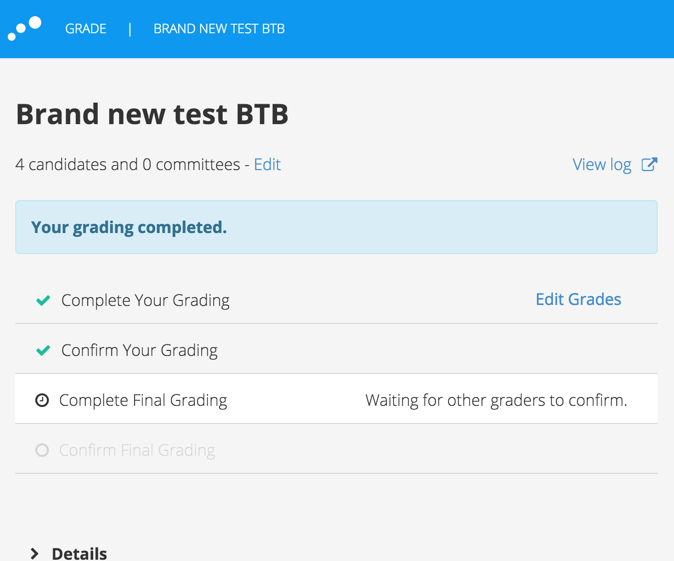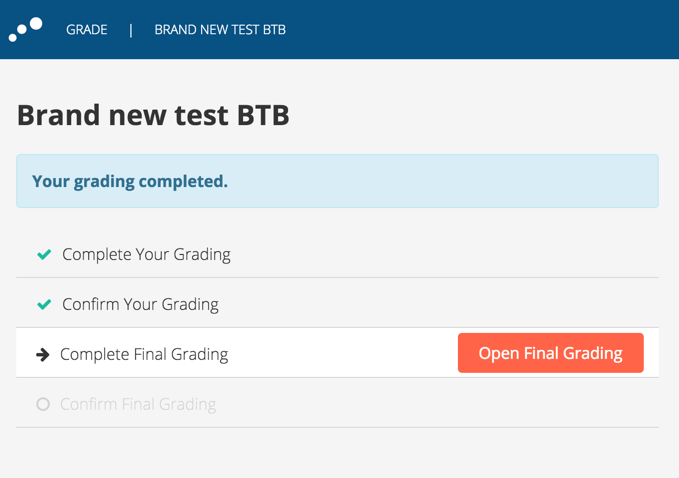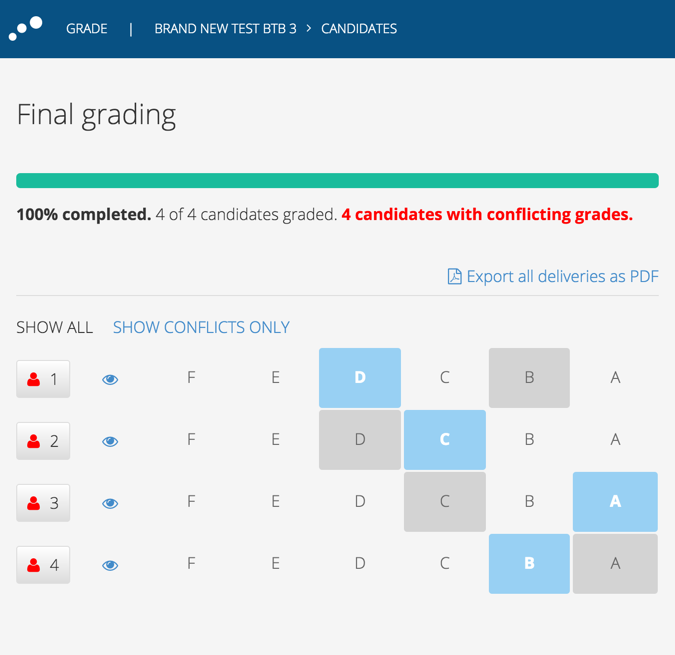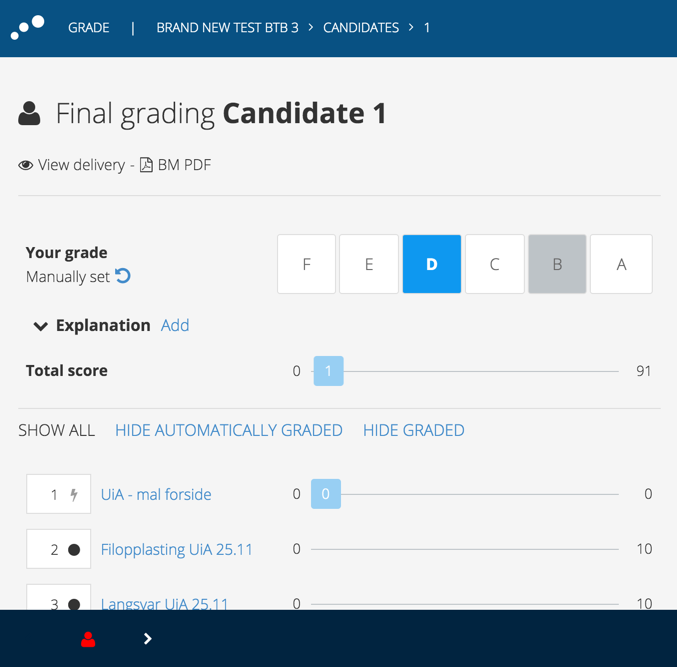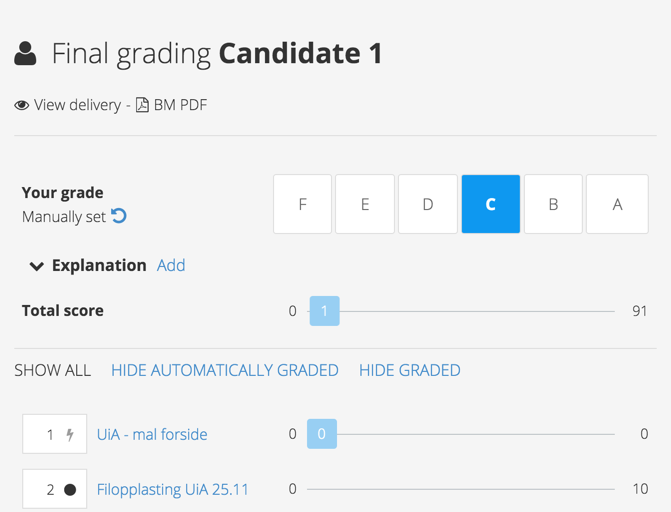Complete Final Grades
This article describes how to complete final grades when all graders have completed their own grading.
Why?
Completing final grades is done because the grading process must result in one grade for each candidate. When every grader has completed their own grading, there may be conflict in the grades. These conflicts are to be solved in the "Complete Final Grades" process.
How?
Inspera Assessment let graders compare the grades for all candidates, or for the candidates with conflicting grades only. Every grader will have to communicate with co-graders outside the system in order to agree on the grade for each candidate. When agreed on the grades, you solve the conflicts by manually change the actual grades.
Step-by-step guide
1. If you confirm your grading before your co-graders, the system will wait for the co-graders to complete and confirm their grading.
2. When all graders have confirmed their grading, the button "Open Final Grading" is made available. The final grading is usually done as a meeting where the graders discuss each candidate. All graders must be logged in to Inspera Assessment and click the "Open Final Grading" button.
3. The Final grading function lists all the candidates. The text marked red in the top of the screen indicates the number of candidates that have conflicting grades. In this example there are 4 candidates with conflicting grades. Your own grades are marked in blue, while the grades set by your co-graders are marked in grey.
4. To edit the grades, open the desired candidate. Your grade is marked blue, and the grade set by your co-grader is marked grey. In this example the graders agree on the grade "C", so both graders must edit the grades. Ypu simply click on the "C" to change the grade.
5. When all graders have set the "correct" grade, the grades marked grey are gone and the candidate has got the final grade.
6. When the graders have handled all conflicts, the system informs you that there are no conflicts in the grades.
The exam is now ready to confirm Final Grades.