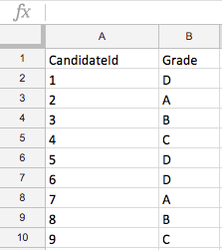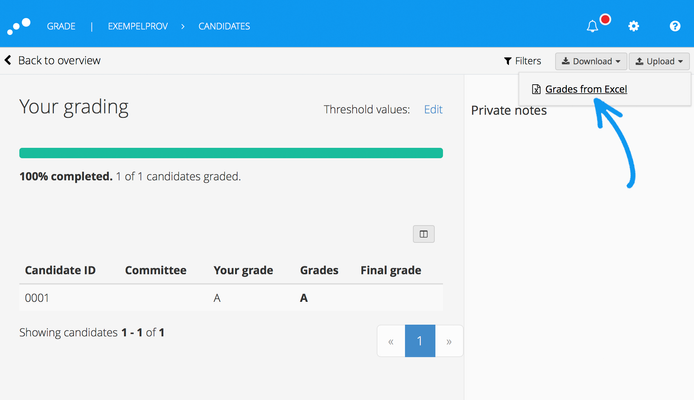Grading with Excel
Introduction
This functionality makes it possible to grade candidates without using Inspera Assessments built-in grading tool. The feature is available for graders only.
Requires activation
This feature requires activation.
Instruction
Export grades to xls-format:
1. Select Grading in the main menu, and find the relevant test.
2. From the Download-menu, select Grades to Excel:
3. A xls-file will immediately be downloaded to your computer:
The file will contain to columns only, Candidate ID and Grade.
If the candidates have not been given any grades yet, the Grade column will be empty.
Import grades from .xls
If you wish to enter grades in Excel instead of doing it inside Inspera Assessment, follow these steps:
1. Download a .xsl-file as described above
2. Open the file in Excel or similar and enter grades
NOTE
Do not change Candidate-ID´s. Only grades with a corresponding candidate will be imported.
3. Click the Grades as XLS-option:
4. Locate and select the .xls-file on your computer. Press Done when finished.
NOTE
- Grades in XLS file will overwrite any existing grades in Inspera Assessment
- Empty grades (cells) in XLS will not overwrite existing grades in Inspera Assessment
- You can re-upload your XLS at any time.
- Candidates who have not started the test will get status Submitted if a grade is imported