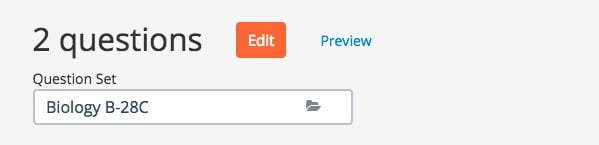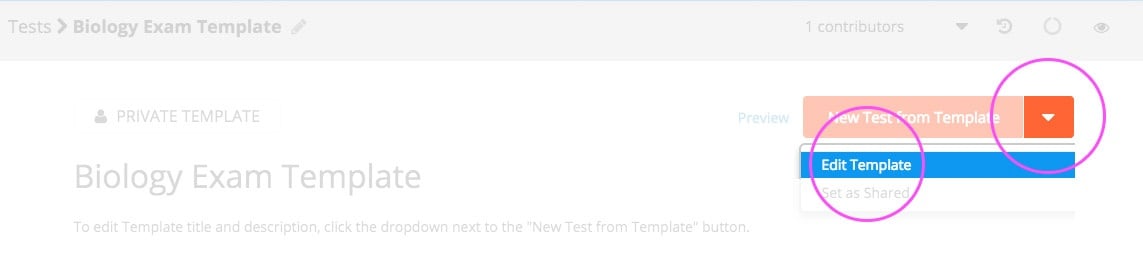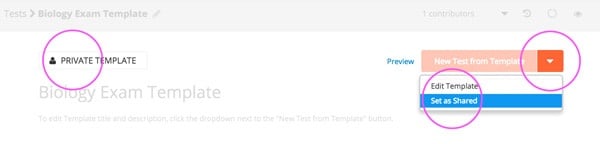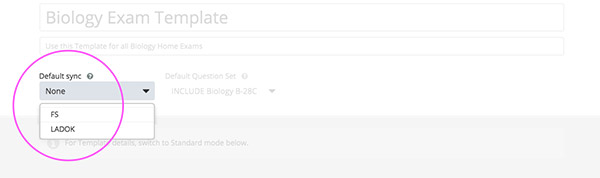Templates
Create tests faster and with more confidence
PLANNERS PLANNERS WITH EXTENDED ACCESS
The purpose of Templates is to speed up the test creation workflow. By using Templates, new tests can be created with a few clicks. Once created, tests created from Templates behave like any other test in Inspera Assessment.
Templates are listed as a new content type in the Deliver Tool.
Any property of a test can be included in a Template, so it is automatically defined in new tests created from the Template.
The video below gives a demonstration of the Template functionality, showing how a new test is created from a Template that includes a Question Set, with FS as default link.
Quick Mode - Fast lane to test activation
When creating new tests from a Template, the default test creation wizard is set to the new Quick Mode. In this mode, most test settings are hidden from the interface as they most likely are pre-defined by the Template.
Toggle between Quick and Standard Mode at any time.
Edit Questions on the fly
Quick Mode also allows you to edit the Question Set without leaving the Deliver Tool.
The Edit button opens the Author tool in an overlay
Please note certain limitations to this editor:
- The Editor is only available in tests created from a Template
- Add from Question Bank is disabled
- Question Mark Scheme Editor is disabled
- Banded Marking Editor is disabled
Managing Templates
Permissions
Templates can only be created, edited and shared by Planners with Extended access.
In the video below, you can learn how to create, edit and share Templates.
Templates can be saved from a test by clicking the button in the top right corner.
Editing Templates
The "Edit Template" action is found in the dropdown menu in the Create button
Only Planners with Extended Access can edit Templates
In addition to the various test configurations, the following properties can be set in a Template:
- Template Name
- Template Description
- Default Sync (Learn more below)
- Default Question Set (Learn more below)
Sharing Templates
Sharing a Template makes it visible to all regular Planners on the account. These Planners are then allowed to create new tests from Template, but cannot edit or archive it.
Templates are private by default, only visible to you and other users with extended access
Default sync
Default sync can be changed when editing the Template
Any fields pre-populated in the Template (candidates, start time, etc), will automatically be replaced by information synced from the external system.
Questions and settings
Questions and settings defines what happens when new tests are created from a Template that includes a Question Set:
- Include, do not allow editing: Use the same Question Set as defined in Template. All test settings are locked for editing by planner.
- Exception: Planner can change test title, start and end time, make changes to contributors, and add candidates.
- Include, allow editing: Use the same Question Set as defined in Template. Planner can edit all test settings.
- Duplicate: Automatically make a copy of the Question Set defined in Template. Planner can edit all settings.
- Leave empty: Do not include the Question Set in new tests created from the Template, the planner will add/create Question Set.
Contributors
If desired, contributors (authors, invigilators, planners, graders) can also be saved as part of Templates. Please note:
- Template creators are automatically added as Planner to new tests
- Graders in Templates are automatically replaced by any new graders synced from external systems