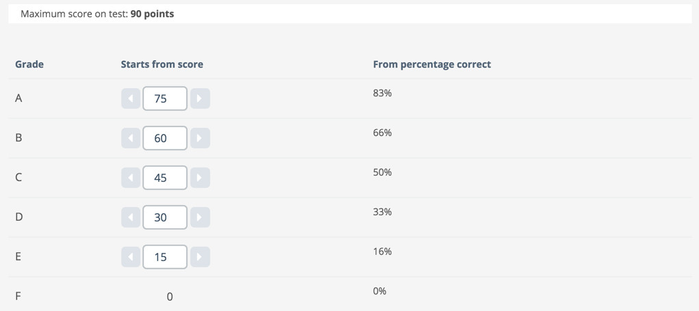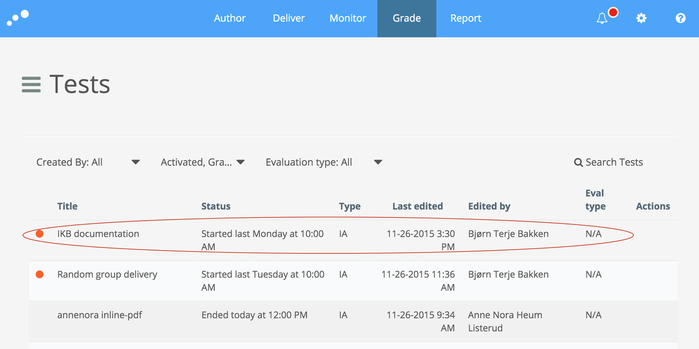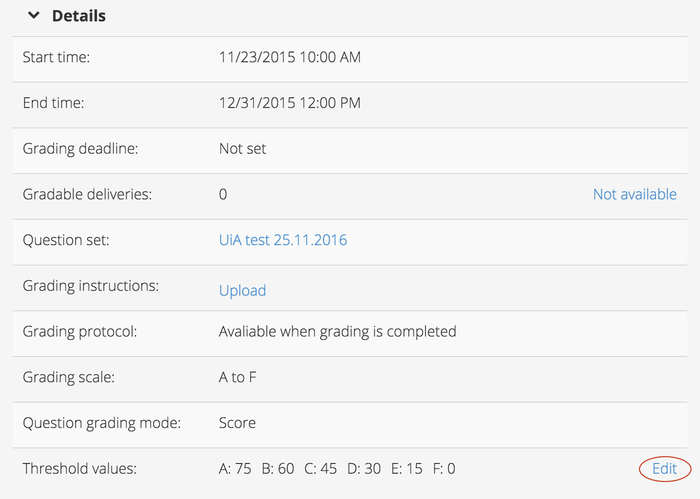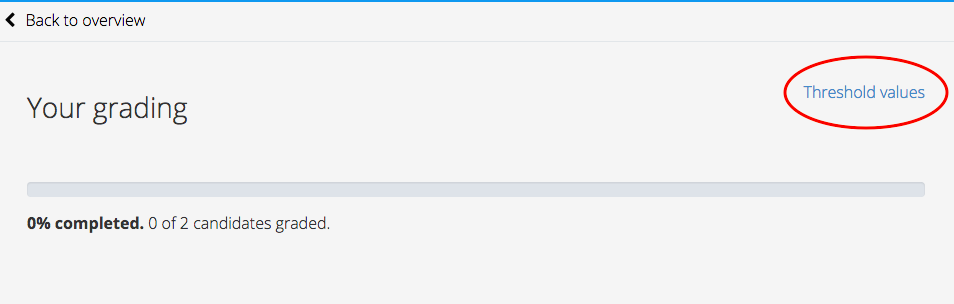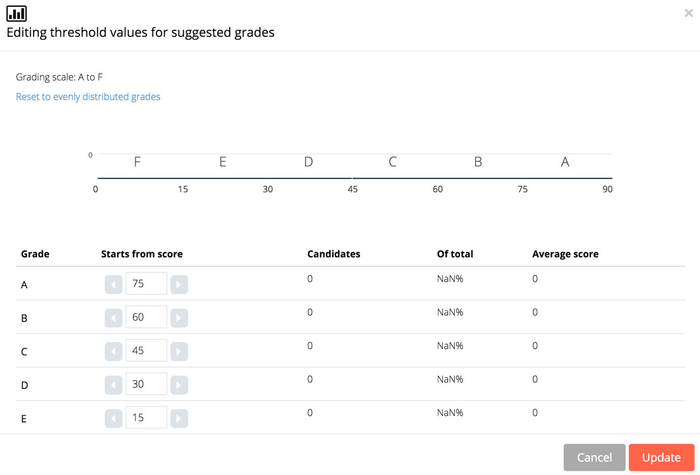Using Threshold Values
How threshold values are auto-generated and edited.
This article will no longer be updated. New article available at support.inspera.com.
Norwegian: Terskelverdier for hovedansvarlig
English: Threshold levels for planners
Using threshold values means that the grader(s) will award points to each question as opposed to grades. Based on the total number of points achieved by the candidate, the grading scale and the threshold values, a grade is automatically generated in Inspera Assessment. The grader can easily override the suggested grade.
When setting up an exam using a question set with at least one automatic question, Inspera Assessment auto-generates threshold values based on the chosen grading scale and the maximum possible score in the chosen question set. The threshold values are generated based on the following general distribution:
To get an "A" you must have at least 83 % correct score.
To get a "B" you must have at least 66 % correct score.
To get a "C" you must have at least 50 % correct score.
To get a "D" you must have at least 33 % correct score.
To get an "E" you must have at least 16 % correct score.
If you have less than 16 % correct score you get an "F".
Threshold values can also be used in manually graded exams, i.e. to make the grading process easier.
Important issues when considering threshold values:
- The threshold values are set by the Planner role
- The decision on whether threshold values should be used is made in the preparation process
- The threshold values cannot be removed after the test has started
In the following example, where maximum score on the test is 90 points, the candidate gets an A if she scores more than 75 points, a B if she scores between 60 and 74 points, and so on:
It is possible for both graders and the main responsible of the exam to edit the threshold values after the exam has been activated. However, this cannot be done after one or more of the graders have confirmed their own grades. If you are to edit the threshold values, it must be done before the confirmation of grades.
Under the tab "Grade" in the top menu, choose the specific exam:
Expand the details view, and click "Edit" to the right in the "Threshold values" row:
You are then taken to the candidate overview where you can choose to edit the threshold values, by clicking "Threshold values".
In the editing mode for threshold values, you can change all values. In the coloumn "Starts from score, you can type a number or use the arrows to count up and down. When you are finished, click "Update" to save the changes or "Cancel" to discard them: