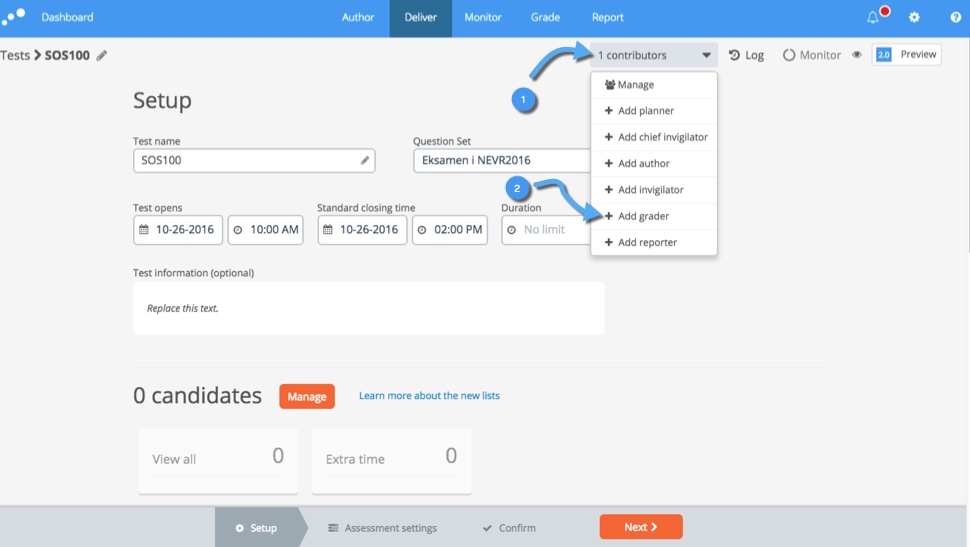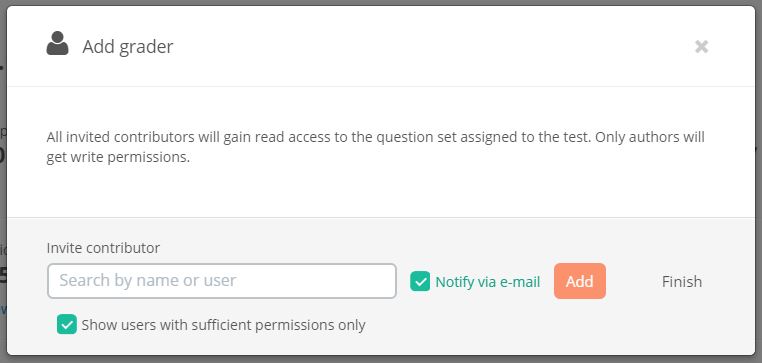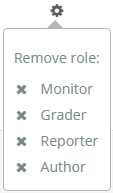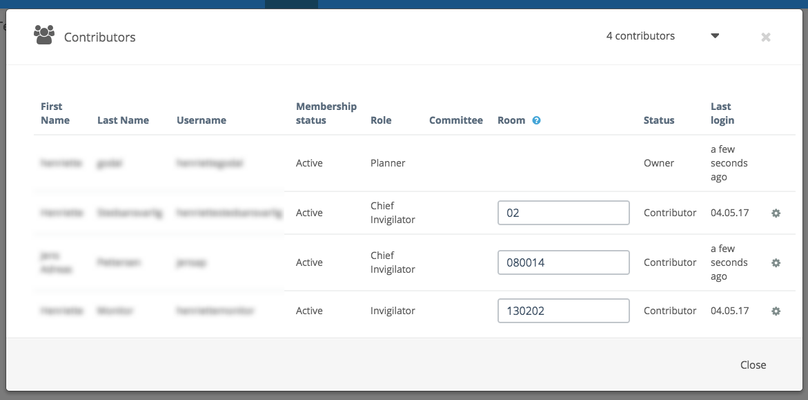Manage contributors
How-To manage the different contributors to an exam.
This article will no longer be updated. New article available at support.inspera.com.
Norwegian: Prøveinnstillinger - Legge til bidragsytere til en prøve
During the life-time of an exam, several people with different roles will be contributing. Some contributors may be added via an integration with another system. Eg. graders can be syncronized from FS. Other roles will be manually assigned. Contributors can be added during the entire life-cycle of the exam.
Add contributors manually
To add contributors for a specific role
- Click the contributors menu in the upper right corner
- Select role
3. Search by name or username, and click "Add" to add the chosen contributor to the exam.
In order to remove contributors from the exam, click the contributors drop-down menu and select "Manage".
For the contributor you want to remove, click the cog-wheel:
Note that you can remove one or more roles for a contributor.
Planner
The planner is responsible for inviting other contributors, setting up the exam-schedule and activating the exam.
Author
The authors create the questions and the question-set for the exam.
Chief Invigilator and Invigilator
The chief invigilator role have the same rights as the planner, with the following limitations:
- A Chief Invigilator does not have access to the exam, until one hour before the exam starts
- A Chief Invigilator cannot deactivate an exam
- A Chief Invigilator can only invite other Chief invigilators and invigilators to an exam
- A Chief Invigilator cannot change the settings for spellchecking for any candidate
The invigilators on an exam are responsible for monitoring, and have limited access to taking actions in Inspera.
The planner on a test can limit the access of chief invigilators and invigilators to specific rooms. The view of the invigilator is then filtered to reflect this "invisible search".
The planner can edit the filter under Manage contributors
In the example above, the first user will see all candidates in rooms with names starting with 02, as opposed to contributor two and three which have a complete room ID assigned. They will only see candidates in these specific locations
The invigilator must open the candidate list in the test for the filter to be applied. If the invigilatir opens Monitor directly, all candidates from all assigned tests will be visible, regardless of room.
Grader
The graders are responsible for grading the exam.
If the exam is FS syncronized, it will not be possible to manually assign graders to the exam. In order to add or remove graders, this should be done in FS and the exam should be re-synced with FS.
Reporter
A reporter can view a report on the exam once grading is completed.
Import contributors from CSV
Quickly add many contributors to a test.
Required format:
- firstName
- lastName
- username
- externalUsername
- role
- candidateFilter*
Role format:
- Planner: system_role_testplanner_rel
- Chief invigilator: system_role_testinvigilator_rel
- Author: system_role_testauthor_rel
- Invigilator: system_role_testmonitor_rel
- Grader: system_role_testevaluator_rel
- Reporter: system_role_testreporter_rel
CandidateFilter is a optional field for Invigilators and Chief Invigilators.