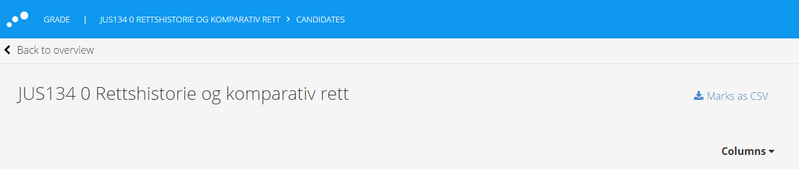Exporting marks
This article will no longer be updated. New article available at support.inspera.com.
Norwegian: Eksportere poeng og karakterer til CSV
English: Exporting marks and grades to CSV
The planner can export the marks for each candidate on each question in a test. The export link is available from the candidate list.
The result are exported as a csv-file. The file can be opened in Excel with the import data from file widget. Be sure to select comma as the field delimiter.
Below you see the final results from an example test with 3 candidates and two questions, one manually marked and one automatically marked.
Size limit
The export is only supported for tests with number of candidats * number of questions * number of graders < 5000
| CandidateExternalId | QuestionNo | QuestionId | EvaluatorUserId | Username | ManuallyGradedScore | AutoGradedScore |
| 100 | 1 | 6424248 | 2240136 | eval001 | 3.0 | 0.0 |
| 101 | 1 | 6424248 | 2240136 | eval001 | 5.0 | 0.0 |
| 102 | 1 | 6424248 | 2240136 | eval001 | 4.0 | 0.0 |
| 100 | 2 | 6424255 | null | null | null | 3.0 |
| 101 | 2 | 6424255 | null | null | null | 5.0 |
| 102 | 2 | 6424255 | null | null | null | 4.0 |
Columns in csv
CandidateExternalId
The candidate ID for the candidate
QuesitonNo
A sequential numbering of questions, starting at 1 but skips documents, thus it will not necessarily reflect the actual question number in the test.
QuestionId
The ID od the question
EvaluatorUserId/Username
If the question is manually marked the user id and username of the evaluator will be shown in these columns, otherwise it will just be empty/null.
If more than one grader has marked the question each grader will be shown in separate columns.
ManuallyGradedScore
If the question is manually graded the scores are listed here, otherwise the value will be empty/null.
In the case a grader has overridden an automarked question this column will contain the value of the overridden mark.
AutoGradedScore
For automatically marked questions this columns will show the calculated score.