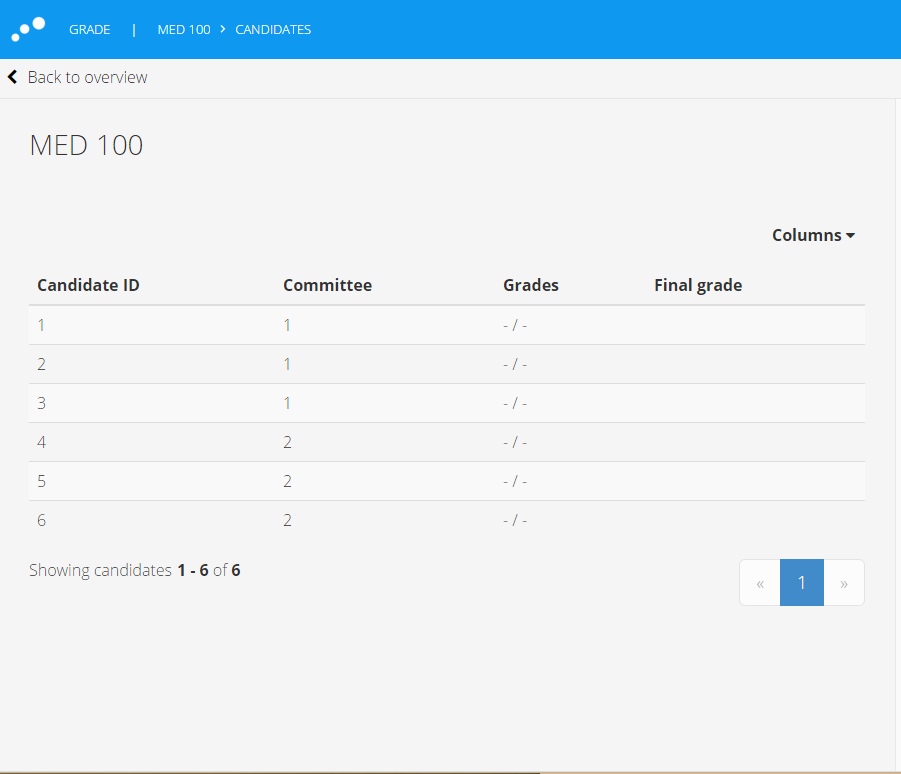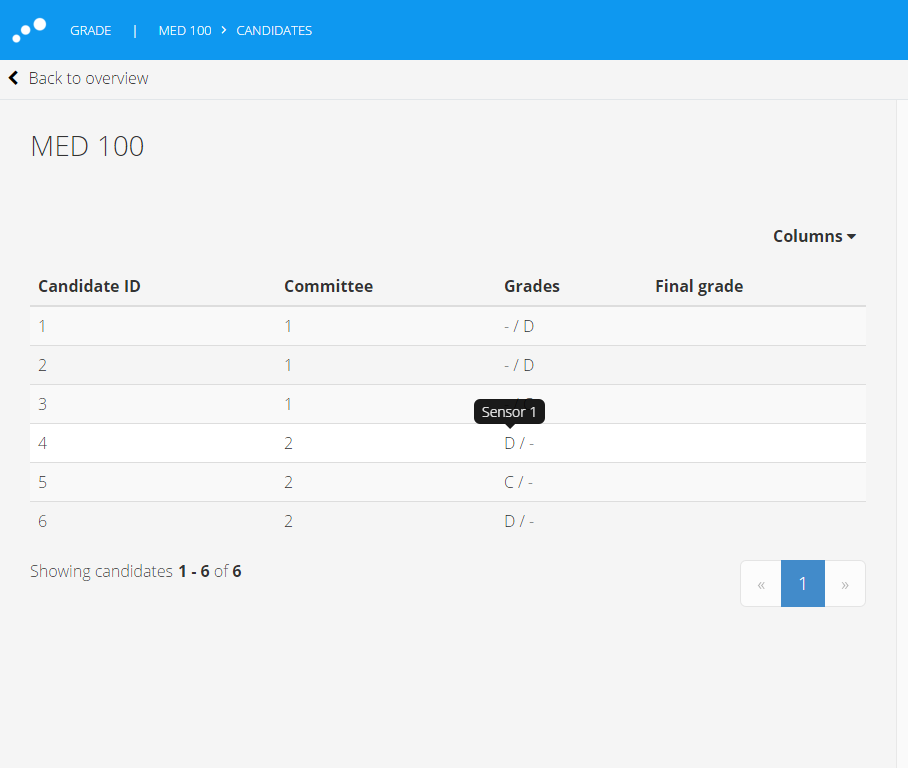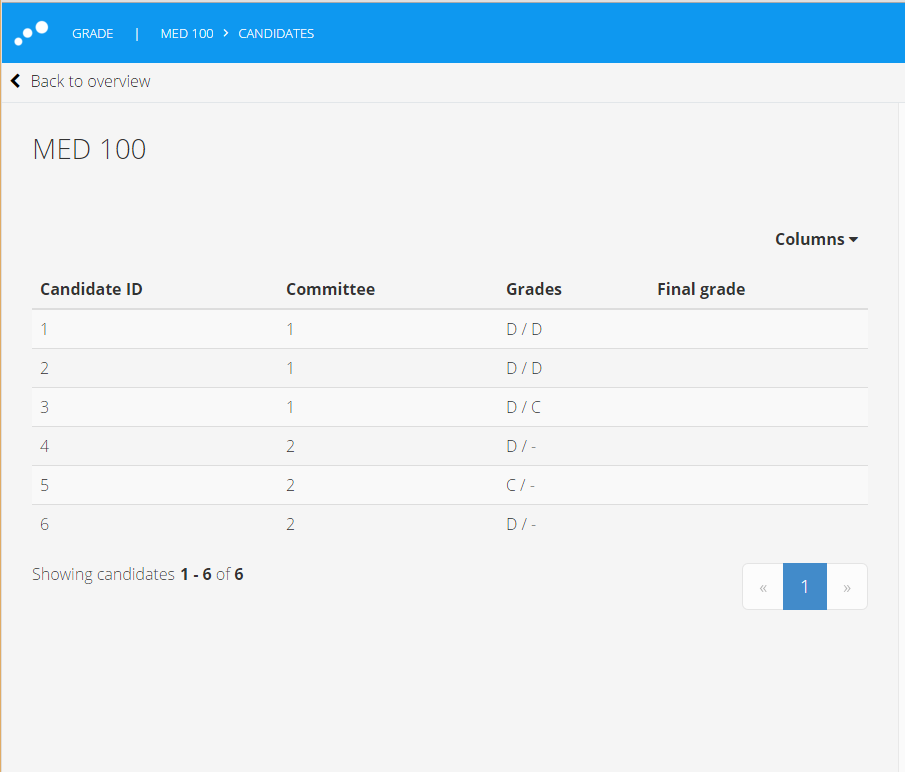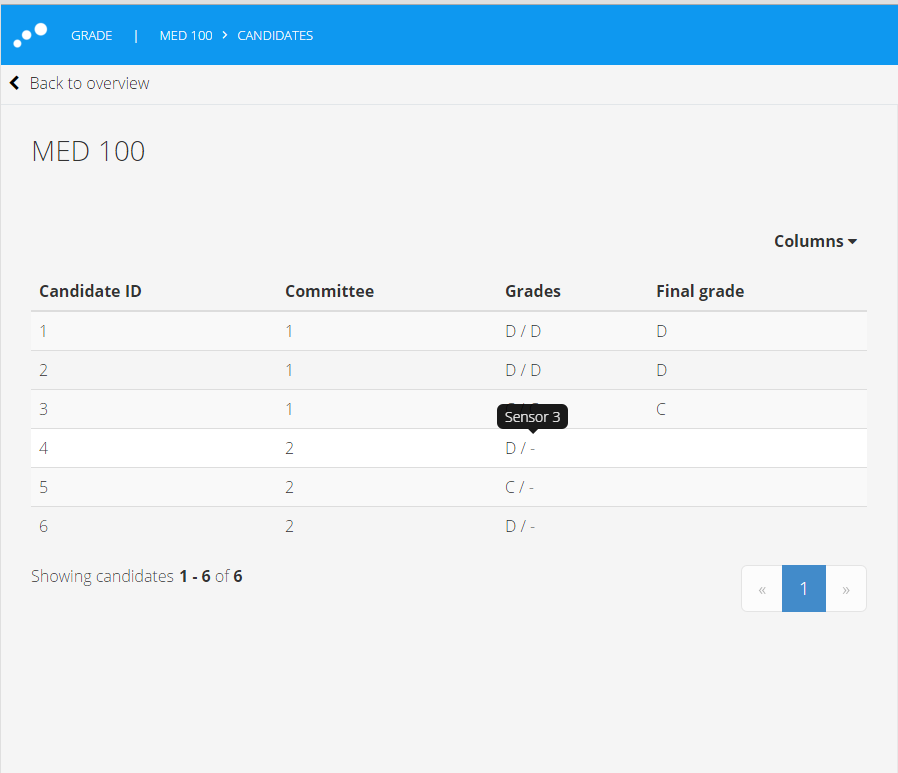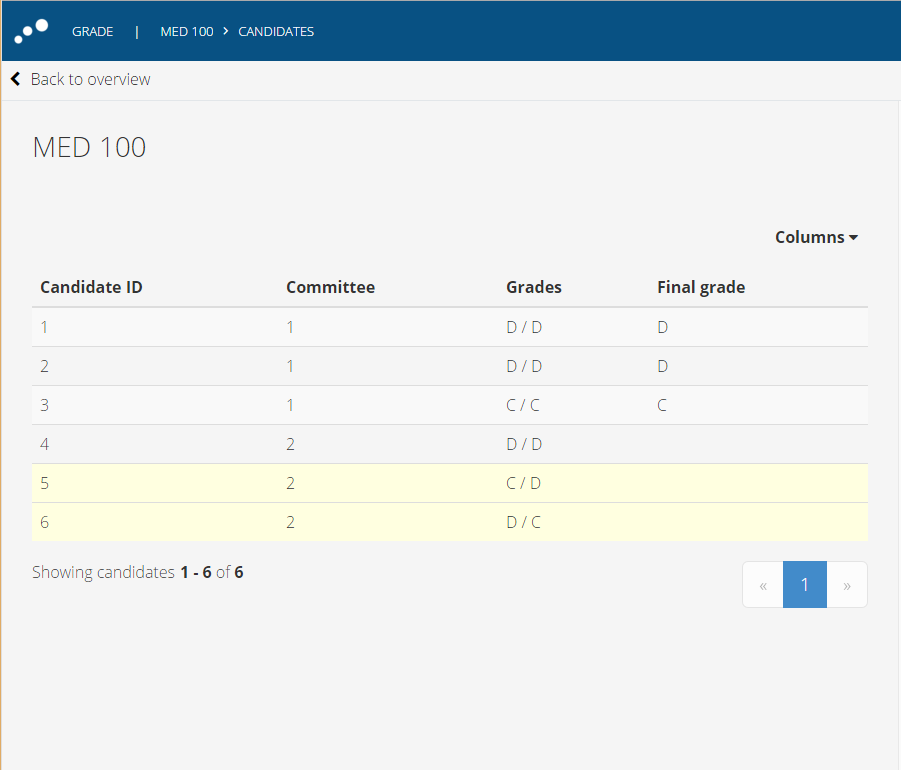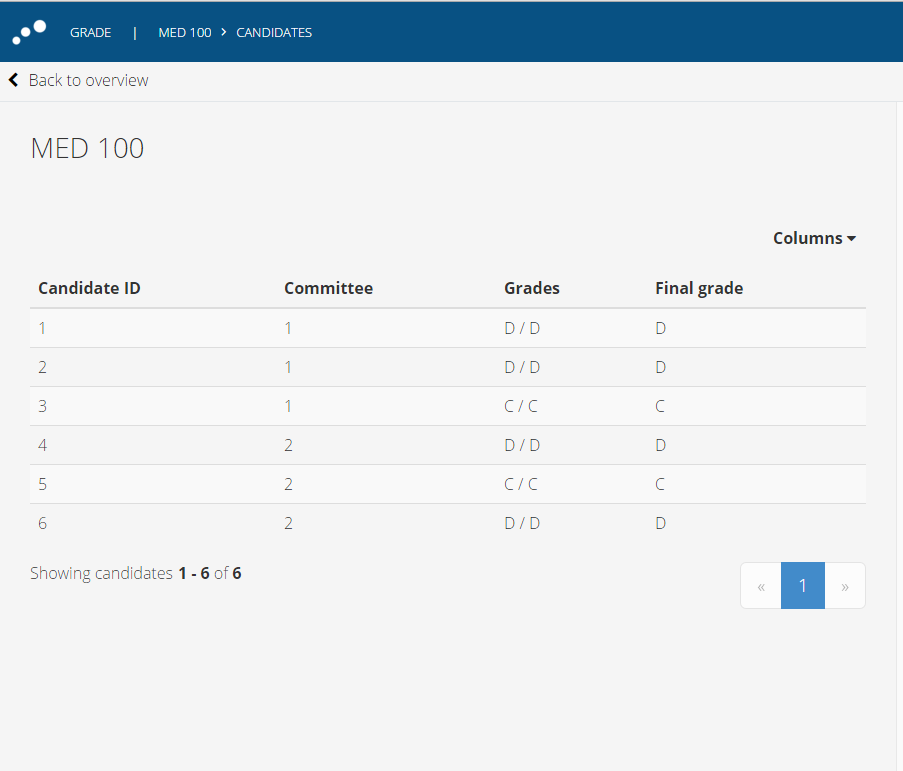Planner - Candidate list in Grading
This article will no longer be updated. New article available at support.inspera.com.
Norwegian: Kandidatlisten i Vurdering
English: Candidate list in Grading
The candidate list in grading gives the planner a better overview of the grading process.
This article explains the candidate list for individual exams. For group deliveries, click here
The candidate list in grading gives the planner a better overview of the grading process. He can follow the progress of the different graders and committees.
In this example we look at an exam with the following grading setup:
- 3 graders (sensor 1, sensor 2, sensor 3)
- Committee 1 (sensor 1 and sensor 2)
- Committee 2 (sensor 1 and sensor 3)
- The planner is not a grader in this use case.
Planner overview - first look
From the details section in grading the planner can open the candidate list, by clicking Open (6). The 6 indicates
that there are 6 gradable candidates on this exam.
The candidate list includes the following columns:
- Candidate ID
The candidte ID of the candidates. The list is sorted by this column. - Committee
The committee name . In this example you can see that candidates 1,2,3 are graded by committee 1. - Grades
Includes all the grades from the graders in the committee separate by a "/". The "-" indicates no grades has been set. - Final Grades
This is the final grade and this value will only be set if the committee has approved final grading. - Group
This is not in use in this example as this is a exam without groups. Please refer to this article describing the candidate list for group exams.
Grading started - some grades are set
The image below shows the candidate list after some grades have been set. By hovering over the grade the planner can
see which grader has set the grade. The "-" indicates that the other grader in the committtee has not finished "Your grading" yet.
It is also possible to hover the "-" to see the name of the other grader in the committee.
Grading in progress
The example below shows the same candidate list when both graders in committee 1 have set their grades.
Because there are no results in the Final grade column, the planner knows that the committee has not confirmed
their "Final grading" yet. Note that the planner can see that the graders have set the same grade and that there
are no confliciting grades (see below for an example illustrating conflicting grades).
The planner can also see that one grader in committee 2 still hasn't set his grades.
A committee has finished their grading
When both graders in committee 1 have confirmed their grades and the grading protocol for committee 1 is ready for download,
the planner can see the results in the Final grade column. He can also see that grader Sensor 3 has not set
any grades yet.
Conflicting grades
Now the graders in committee 2 have started final grading. The planner can see that they still have conflicting
grades and have 2 more candidatets to agree on. All candidates with conflicting grades will be show with a yellow
background.
Note that a grade is only defined as a conflcting grade if the committee has started final grading. If the
graders have set different grades in "Your grading" they still can't see the other grader's grades and the
line will not be marked with a yellow background.
Grading complete
When all committes have confimed their final grading all candidates have got a Final grade and their are no conflicts