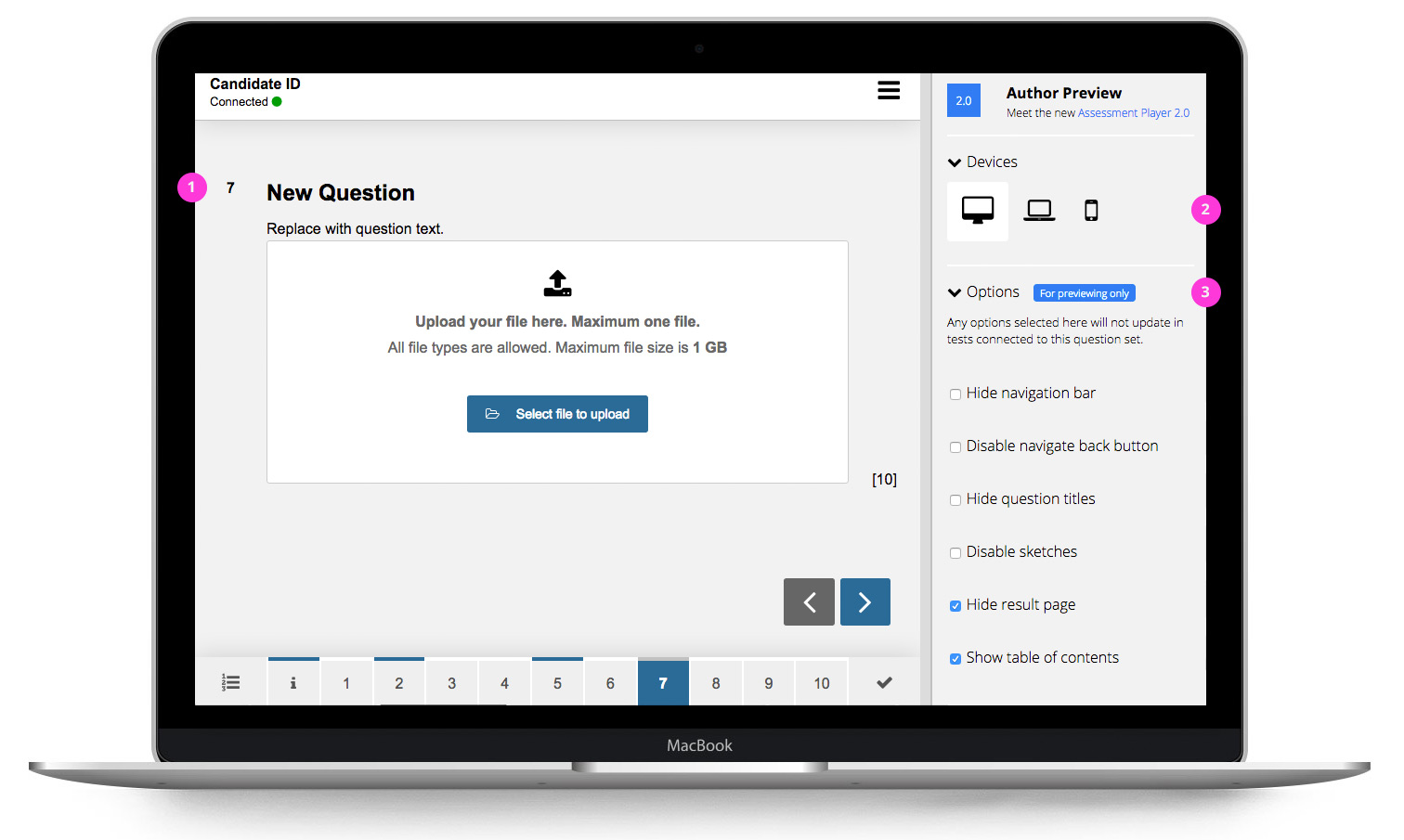/
Preview question sets
Preview question sets
1 - All elements included in the preview. The preview includes all the elements the candidates will see during their test, allowing you to see the question set from the eyes of a candidate
2 - Preview on different devices. See how the question set layout works on various screen sizes
3 - Test various options for the candidate interface. Preview the question set with the different settings the planner can set in the deliver-tool:
- Hide navigation bar
- Disable navigate back button
- Hide question titles
- Disable sketches
- Hide result page
- Show table of contents
- Numbering scheme
- Section alphanumeric (1a, 1b, 1c...)
- Section numeric (1.1, 1.2, 1.3...)
- Test sequential (1, 2, 3...)
- Show maximum marks pr. item
- Enable flagging
Important: Options authors select in Preview, can be overwritten by the Planner in the test setup.
, multiple selections available,