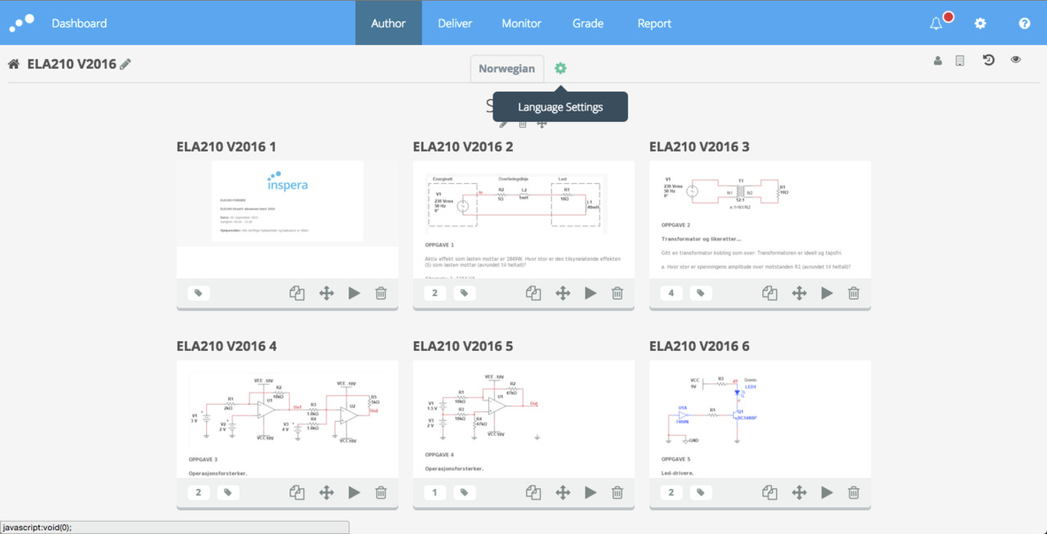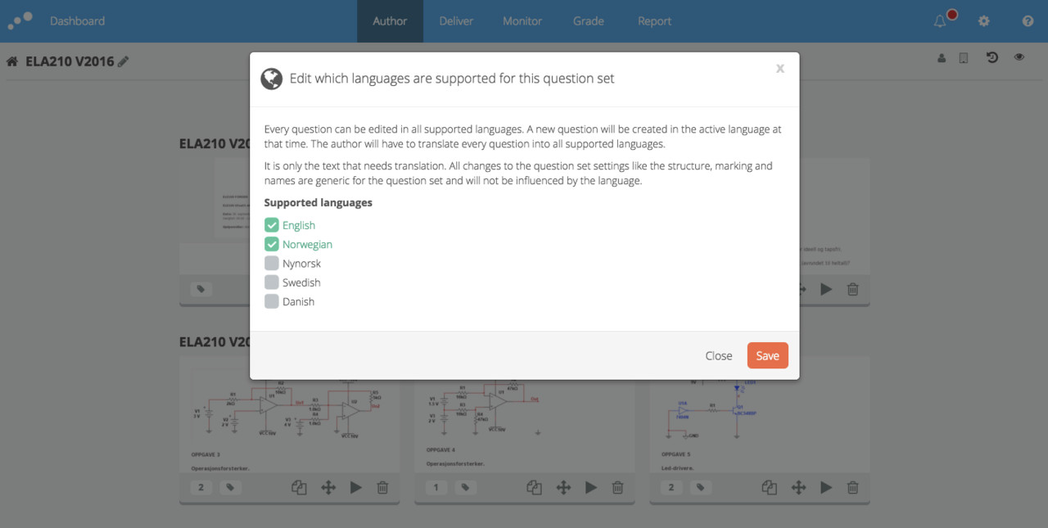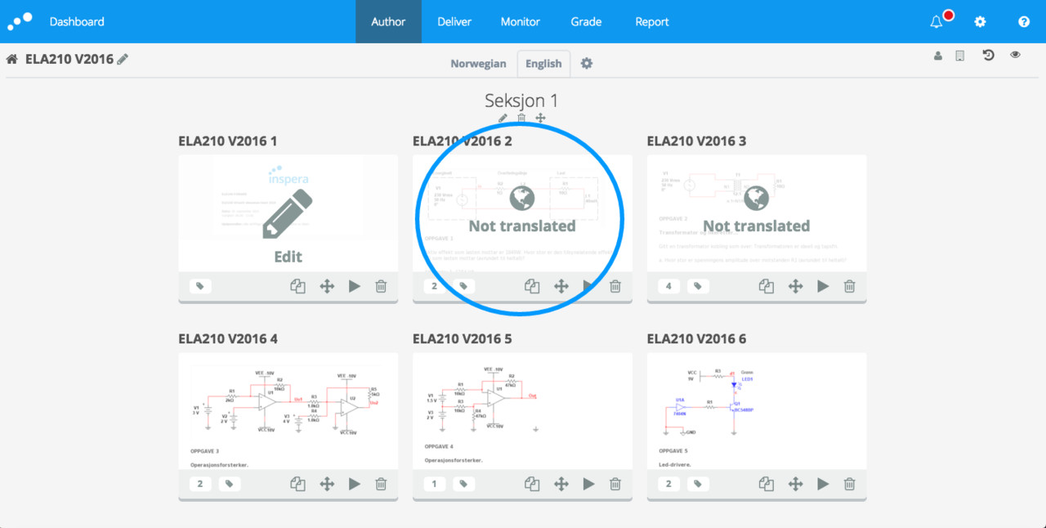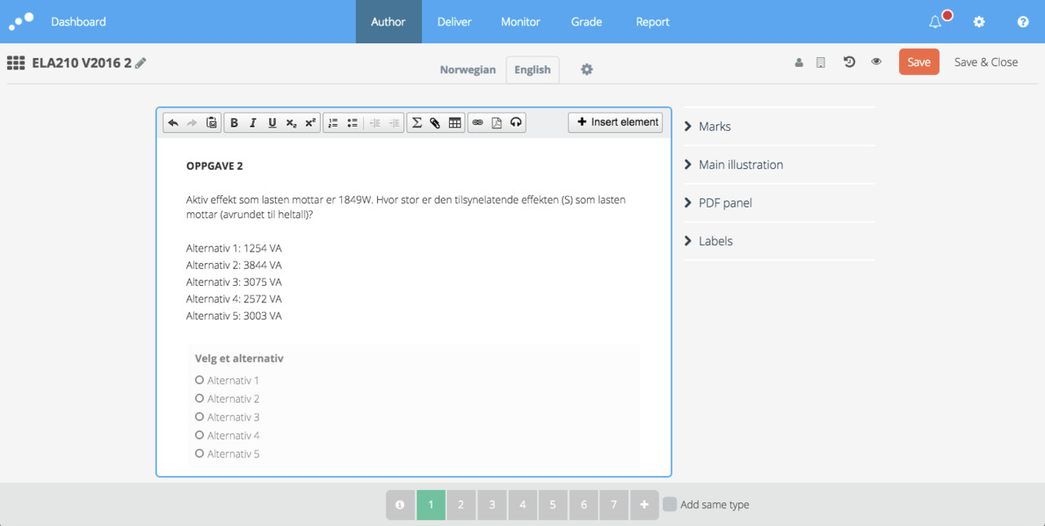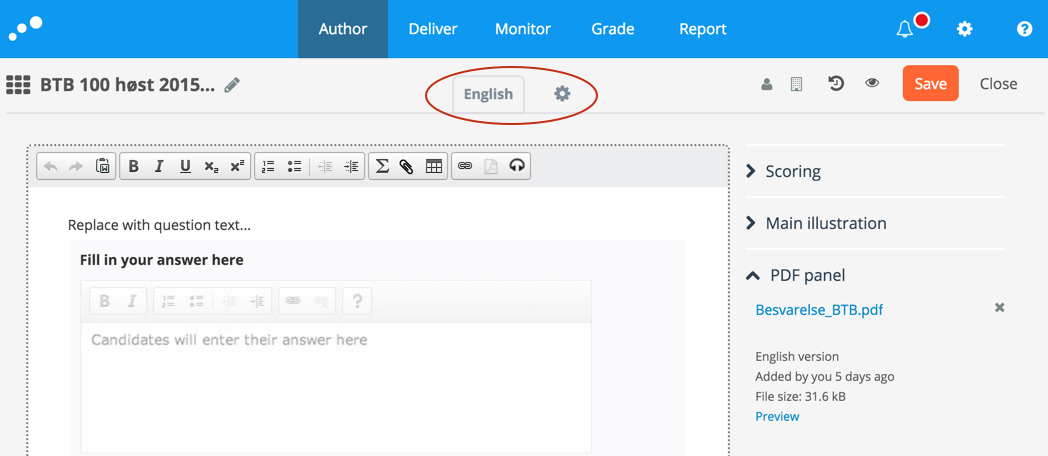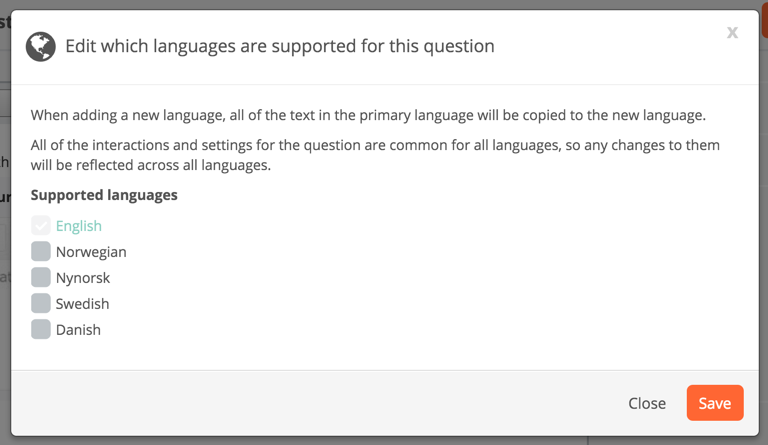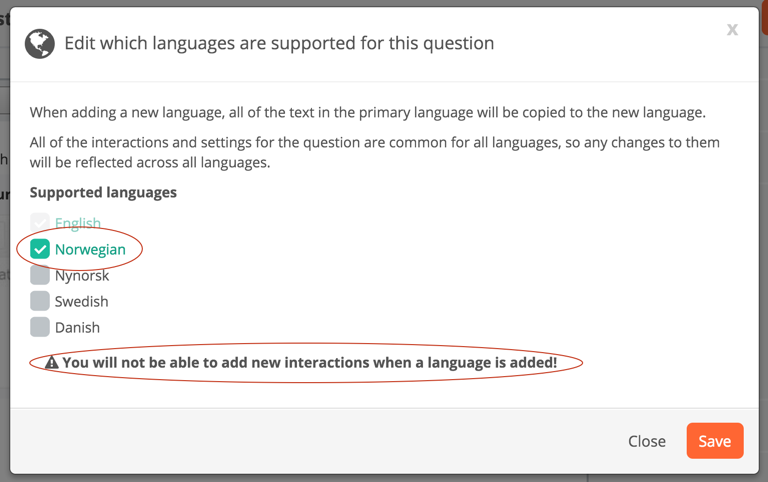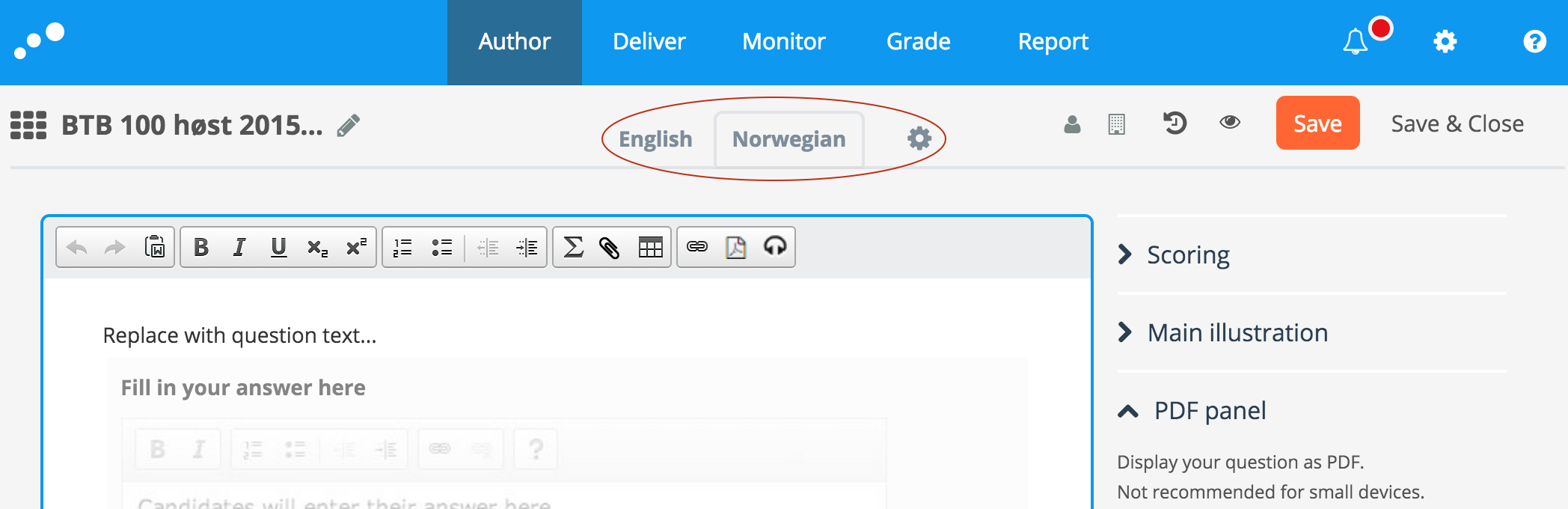Translate Questions and Question Sets
This article will no longer be updated. New article available at support.inspera.com.
Norwegian: Oversetting av oppgaver og oppgavesett
How to create questions in multiple languages.
Inspera Assessment supports multiple language versions of each question and question set. In this way, you can easily create and present questions and question sets in the correct language for each candidate.
It is of great importance that the "original" language is 100 % finished before it is translated. It is not possible to add new interactions after the translation has been done.
How-To-Guide for translating question sets
In question set edit mode, the language settings for the question are placed in the top centre. When the original language version of the question set is ready, click on the settings wheel to edit the language settings:
How-To-Guide for translating questions
In question edit mode, the language settings for the question are placed in the top centre. Click on the settings wheel to edit the language settings:
In the language settings dialogue box, excisting language versions are marked green, while supported languages are listed below:
Check the box to add the wanted language (here the language "Norwegian" is checked), and click "Save". Mark the warning in the bottom of the box: "You will not be able to add new interactions when a language is added!".
When "Save" is clicked, the new language version is added, and will be active in the top centre in edit view:
Finally, you finish the translate process by typing/pasting the translations.
Note, the prompt in a question can also be translated.