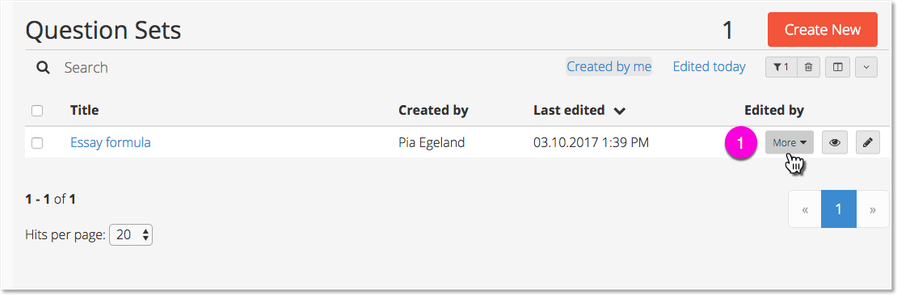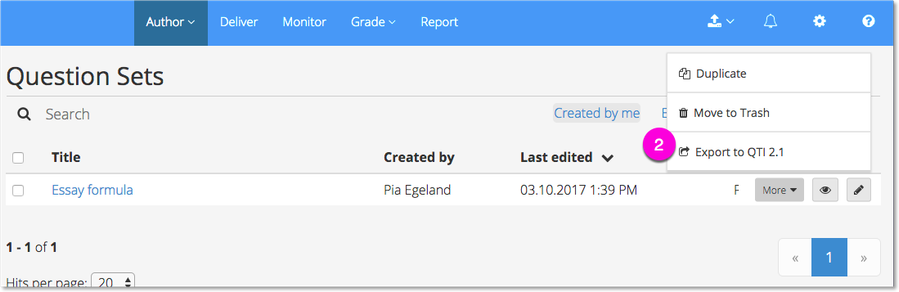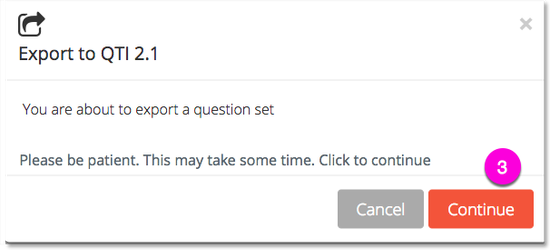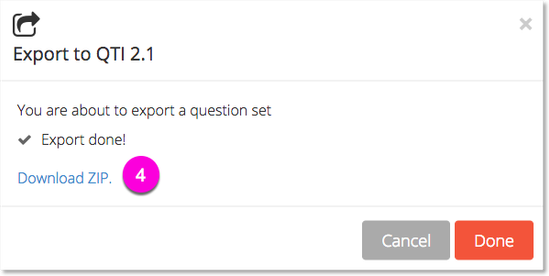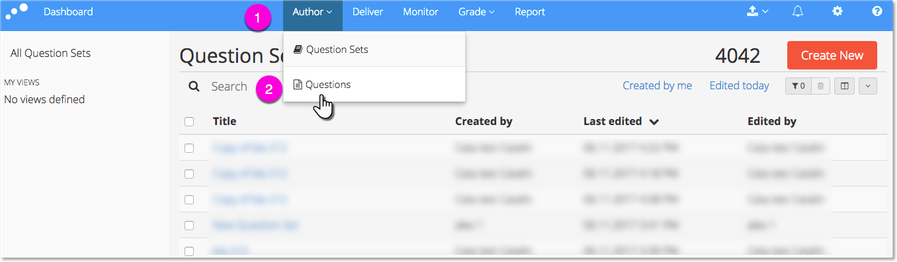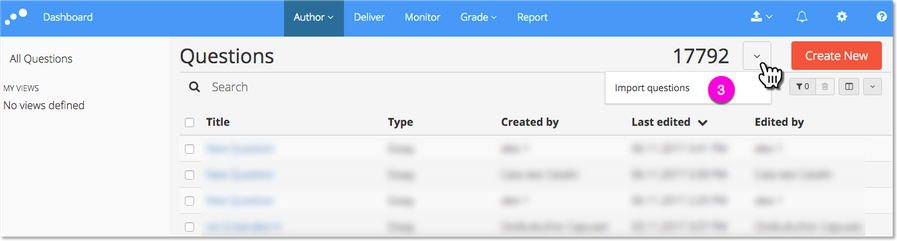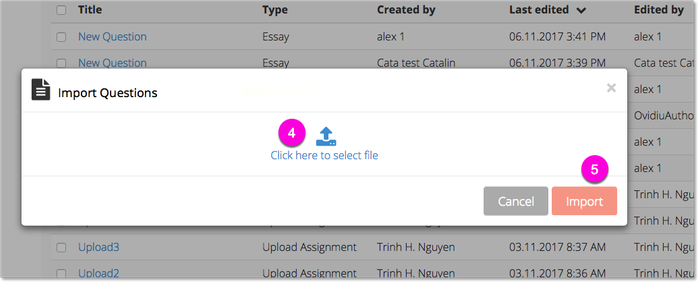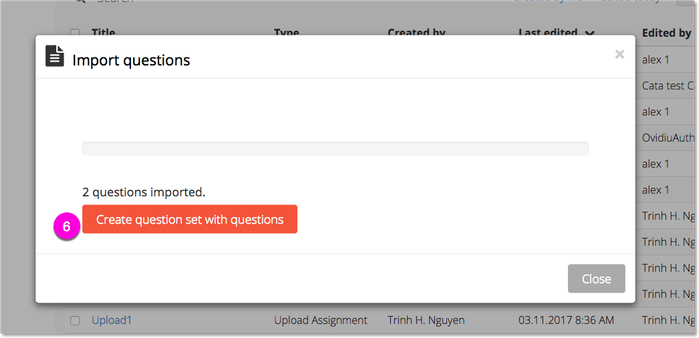QTI 2.1 Export and Import questions
Activation required
This features are only visible if enabled for you institution. Do you not see them? Register a service request in Service Desk
QTI 2.1 Export
How it works
- All questions in question sets are exported in the same order as they are presented, as individual questions.
- All questions are delivered in a zip file.
- All question types - like GeoGebra, Math entry, etc., will be included
- Documents are not currently supported
- Mark scheme are included
- Sections are not included
- GeoGebra data exported from Inspera Assessment will not necessarily be supported by import to a system other than Inspera Assessment
Step-by-step:
1) When a question set is focused, there will be options to Edit, Preview and More. Select More from the drop down menu.
2) Select the option Export to QTI 2.1:
3) Click continue to start the export. As the dialogue says; this may take some time.
4) Download ZIP -
- All questions are delivered in a zip file.
- All questions in question sets are exported in the same order as they are presented, as individual questions.
Import:
Technical
Looking for technical background of the input format? Go to QTI import
Step-by-step:
1) Go to Author tool
2) Choose Questions.
3) Click the action drop down menu, and Import questions
4) Upload the file (QTI 2.1-supported questions)
5) Click Import
6) By clicking Create question set with question, you make a new question set, with the name "InsperaAssessmentExport_10-digit-number"
Rename the question set.