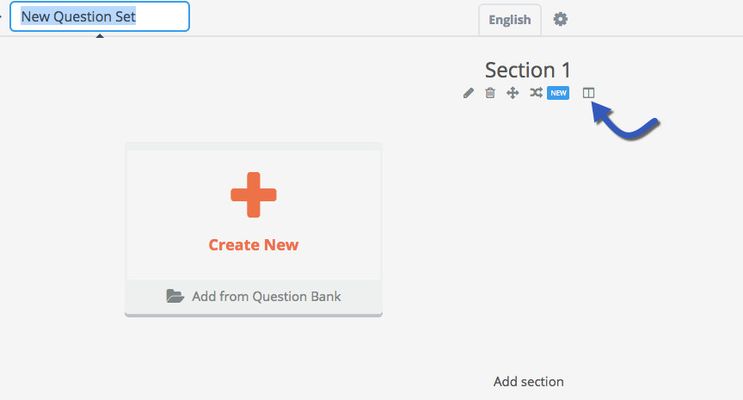/
Section Layout
Section Layout
How-to choose section layout:
When creating a question set, you will see the section tools underneath each section.
1) Click at the tool for Section Layout
2)
Choose section layout from the pop-up menu and click at Done. Default layout is Basic layout.
Description of the different layouts will follow
- Basic layout - One page per question
- Basic layout - With left stimulus
- Vertical layout - All questions on one page
- Vertical layout - With left stimulus
- Vertical layout - With top stimulus
Tip: Vertical layout with top stimulus is only suitable for stimulus containing 3-5 lines of text. Any larger, and it interferes with the question view.
The left stimulus for basic and vertical layout can be resized by the author. The size is reflected in percentage. The author can also allow students to resize the stimulus.
These settings can be verified in preview.
Examples of all section layouts:
Basic layout
Vertical layout
Basic layout with left stimulus
Vertical layout with left stimulus
Vertical layout with top stimulus
Looking for labels? They can now be found in the details panel on the floating action bar.
Related content
Create a Question Set
Create a Question Set
More like this
Create Questions
Create Questions
More like this
Print and Download Manager in Question Set
Print and Download Manager in Question Set
More like this
Translate Questions and Question Sets
Translate Questions and Question Sets
More like this