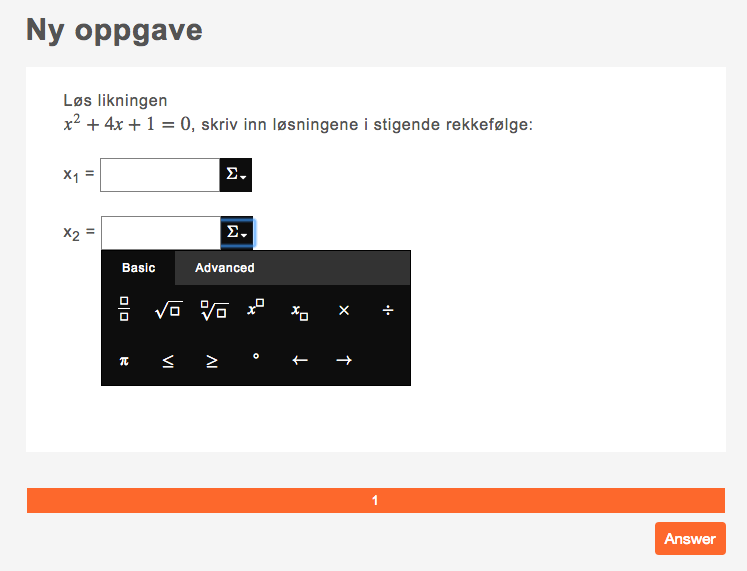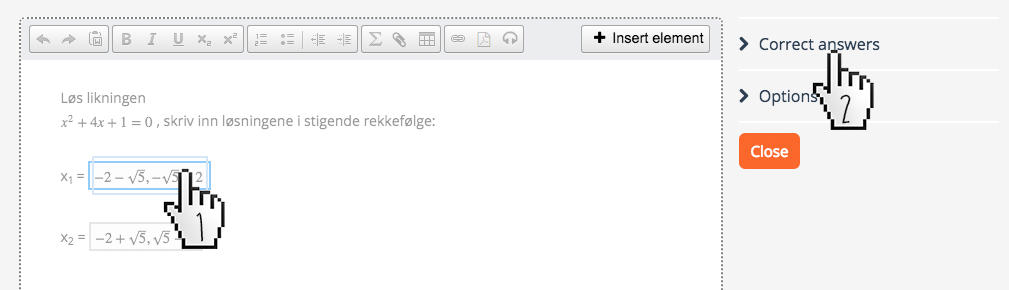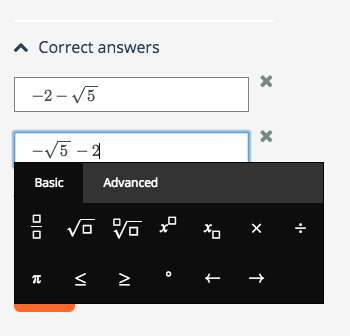Math Entry
This article will no longer be updated. New article available at support.inspera.com.
Norwegian: Oppgavetype - Fyll inn matematikk
English: Question type Math entry
Automatic evaluation. The question is answered by entering a mathematical expression.
Math Entry is similar to Text Entry and Numeric Entry, and allows both the question-author and candidate to build sophisticated mathematical expressions using an intuitive palette of mathematical symbols. Math Entry can be combined with other question types using the Composite question type.
The symbol palette can be customized to each customer.
Please contact us for further information.
Editing a Math Entry Question
To edit the fields specific to this question type, click the interaction area (the text encapsulated by a rectangular shape within the question text).
Specific options
Correct answers
In this section you can add multiple correct answers by using the palette, latex, numbers or text.
Options
- Input width: this is the width of the box where the student can enter his answer.
General options
Marks
- Points per correct answer: the total amount of points the student will score for this question if he answers correctly.
- Points per wrong answer: the total amount of points the student will score for this question if he answers incorrectly. Use negative values if you want to penalize the student.
Mark scheme
Add a mark scheme for the grader to see in the grading-tool.
Requires activation
This feature needs activation. Contact Service Desk to enable this funktion.
Main Illustration
Add an image or an embed code. Click here to learn more. Remember to preview your question by clicking the preview icon on the top right.
PDF Panel
Attach a PDF. The PDF will not be visible in question edit mode, preview your question to ensure it is displayed correctly. Click here to learn more.
Labels
Use labels to tag your questions with, for example, specific subjects. You can later use the labels to easily find your questions in the question bank. Click here to learn more.
Advanced
Allow unique responses only - This applies to questions with more than one question element. The purpose is to avoid awarding too many marks when a correct answer is repeated in the question elements.
Example: Four different correct answers are defined in each of four math entry elements in the question. This is to make the question flexible, so the learners can choose which math eny element to input the answers in. If the learner inputs the same answer in all elements, the result is all correct.
With this option enabled, the duplicate answers will not count as a correct answer more than once, the duplicates are ignored.
Navigation Bar
At the bottom of the screen you will find a navigation bar. This bar allows you to quickly jump from question to question without having to visit the test overview.
Furthermore, the navigation bar presents a shortcut for creating a new question (with an optional checkbox to create a question of the same type as the one you are editing). This functionality streamlines the question creation process by not forcing the user to visit the test overview.