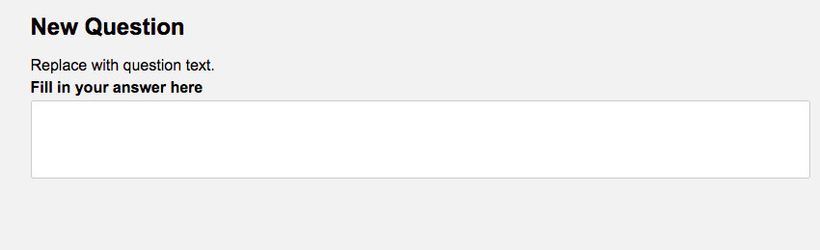Text Area
Manual evaluation. The question is answered by typing an essay. To edit the fields specific to this question type, click the interaction area (the faded text editor).
Specific options
Prompt
This is the text that will appear above the text editor.
Size
You can specify the initial number of text lines to appear in the student view. You can also check Expand automatically (default) to make the editor grow and shrink as the amount of content changes.
The editor will never get smaller than the initial size.
The With is set by default to 100 percent. This can be changed to a defined percent or pixels size.
General options
Marks
This question type cannot be automatically scored and will need a grader to evaluate and provide a score. The Maximum score defines the highest value the grader may assign to a student for this question.
Mark scheme
Add a mark scheme for this question. The graders will see this in the grading modul.
MP-property
This feature needs activation. Contact Service Desk to enable this funktion.
Main Illustration
Add an image or an embed code. Click here to learn more. Remember to preview your question by clicking the preview icon on the top right.
PDF Panel
Attach a PDF. The PDF will not be visible in question edit mode, preview your question to ensure it is displayed correctly. Click here to learn more.
Labels
Use labels to tag your questions with, for example, specific subjects. You can later use the labels to easily find your questions in the question bank. Click here to learn more.
Student view:
This is how it looks like for a student. No editor, just plain text.